The dispersion effect is a popular photo editing technique that breaks up a part of an image and makes it appear as if it has been shattered into tiny fragments. The effect can add dynamic energy to your photos.
Creating the dispersion effect manually can be time-consuming and very difficult to do, even for professional designers. However, Photoshop actions make it much easier. Actions allow you to create the dispersion effect quickly, saving time and effort.
We have curated a collection of the best dispersion effect Photoshop actions available today. These actions offer various color options, opacity, texture, and other parameters.
Whether you’re a designer, photographer, or digital artist, the dispersion effect is a great way to add a creative touch to your photos and graphics.
Dispersion Photoshop Action
First up is the Dispersion Photoshop Action. This one is easy to use. Just brush it over the area of the photo you want to disperse, choose the direction you want the dispersion effect to go, and play the action. That’s it!

Elementum Dispersion PS Actions
Another great option is the Elementum Dispersion Photoshop Actions. It works by breaking up an area of a photo that you select. You can choose from four different directions to point the dispersion effect, and it’s super easy to use and implement. Other features include ten color presets and graphic elements, and it’s fully editable.

3D Dispersion Photoshop Action
You might also want to consider the 3D Dispersion Photoshop Action. It works similarly to the other dispersion effects with the addition of a three-dimensional particle effect. Select the area you want to add the effect, select a direction, and click play.

Diffusion Photoshop Action
This action diffuses rather than disperses but earns a spot here because it provides a similar result. Pick from four directions and click play. And it comes with a written and video tutorial for reference.
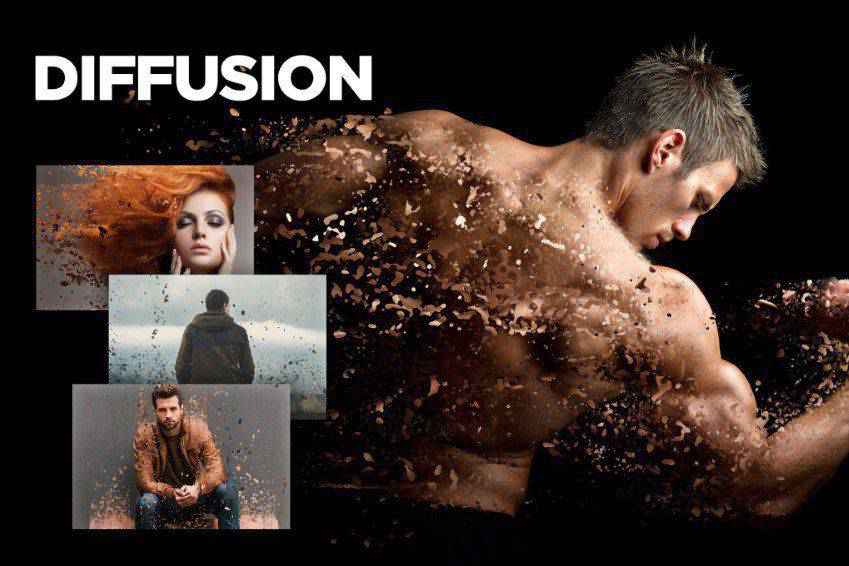
Geometric Dispersion Photoshop Actions
The Geometric Dispersion FX Photoshop Extension is an excellent addition to this collection. It breaks apart an image into geometric shards, almost like broken glass, with geometric shapes floating away from the primary picture.
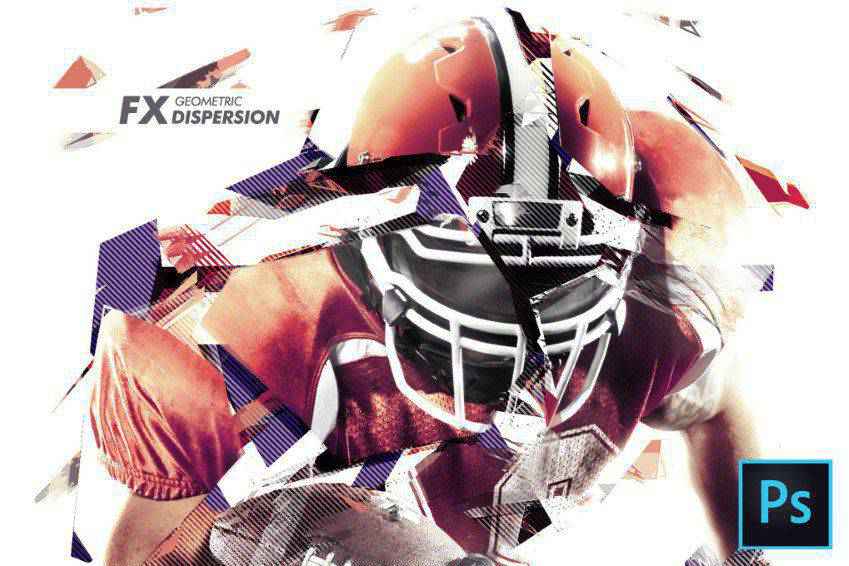
Feathers Dispersion Photoshop Action
Another solid choice is the Feathers Dispersion Photoshop Action. With just a few clicks, you can create a dispersion effect that breaks apart a section of your image into feathers. You can select from five dispersion directions and ten color presets.

Dispersion 2 Photoshop Action
Another option to consider is the Dispersion 2 Photoshop Action. To use it, brush it on a select area of a photo and press play. That’s all there is to it, and the result looks like the subject of your photo is disintegrating.

Tornadum Dispersion PS Action
The Tornadum Dispersion Photoshop action is another fantastic selection you should consider. Once applied to your photo, it appears as though a tornado has broken up the object of the scene and sent pieces of it in the direction you specify. It also comes with ten color presets and is fully editable.

Commetum Cosmic Photoshop Action
The Commetum Cosmic Tail Photoshop Action applies the same dispersion effect to your photo as others in this collection but adds a fascinating light element to the mix. The dispersion looks almost like sparks. It comes with ten color presets, graphic elements, and complete instructions.

Ashes n Embers Photoshop Action
This is another excellent effect you might want to try on your photos. The Ashes & Embers Photoshop Action creates the appearance of an explosion on a selected area of your photo. The dispersion looks like ashes and embers drifting away from the subject of your photo. Select the dispersion direction from 10 color presets.

Pixelum Pixelation Photoshop Action
Another option is the Pixelum Digital Pixelation Photoshop Action. This one has four different actions that allow you to select the direction of the dispersion, which looks like the image is breaking down into pixels. It includes ten color presets, graphic elements, well-organized layers, and a detailed user guide.
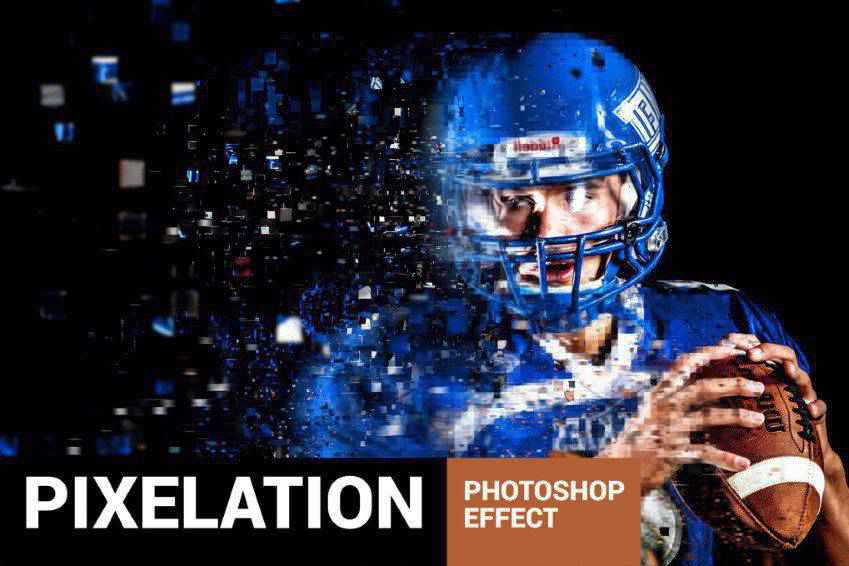
Dust & Powder Explosion Action
The Sand Dust and Powder Explosion Photoshop Action offers an exciting effect to your photos. It adds the appearance of sand or dust exploding from a segment of your image. The result is professional, and the action comes with a written and video tutorial.

Disturb Distortion Photoshop Action
The Disturb Photoshop Photo Template creates interesting vertical line distortions. You can use it on both photos and illustrations, and the action comes with one PSD file, six shape options, and a guide that walks you through its use.
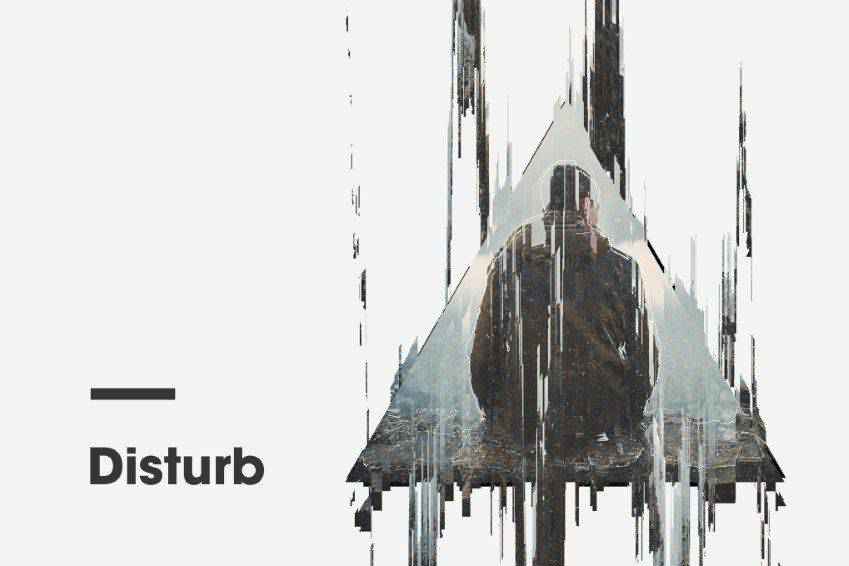
Pixels Poster Photoshop Action
The Pixels Poster Photoshop Action is another fantastic option that makes your photo look like it has burst into pixels and geometric shapes. The action has editable layers, provides multiple colors and elements, and comes with a video tutorial to help you.

Bubble Generator Photoshop Action
You might also want to consider the Bubblum Bubble Generator Photoshop Action. Select an area of the photo you want to disperse, then play the action. This will make it appear as though a segment of your photo is breaking apart into bubbles. You can select from four directions, ten color presets, graphic elements, and more.

Sandstorm Photoshop Action
The Sandstorm Photoshop Action makes it appear that a part of your photo has disintegrated into sand. Just apply it to where you want it to appear, click play, and you’re good to go. You can pick from five directions, and you can customize layers as well.

Destrukt Photoshop Action
Another option is the Destrukt Photoshop Action, which makes it look like a part of your image has exploded. Select the direction you want the disbursement to go and click play. That’s it. It comes with a video and written tutorial as well.

Explode & Shatter Photoshop Action
The Explode & Shatter Photoshop Action is another fantastic choice. Once applied to your images, the graphics look like they’re shattering apart. To make getting started with this action easier, it comes with an action file, brush file, pattern file, and help file.

Magic Dust Photoshop Action
You might also want to consider the Magic Dust Photoshop Action. This action pack adds a sense of whimsy and playfulness to your photos. When applied, it creates a glitter dispersion effect. The action comes with a video tutorial and a readme file to help you use it.
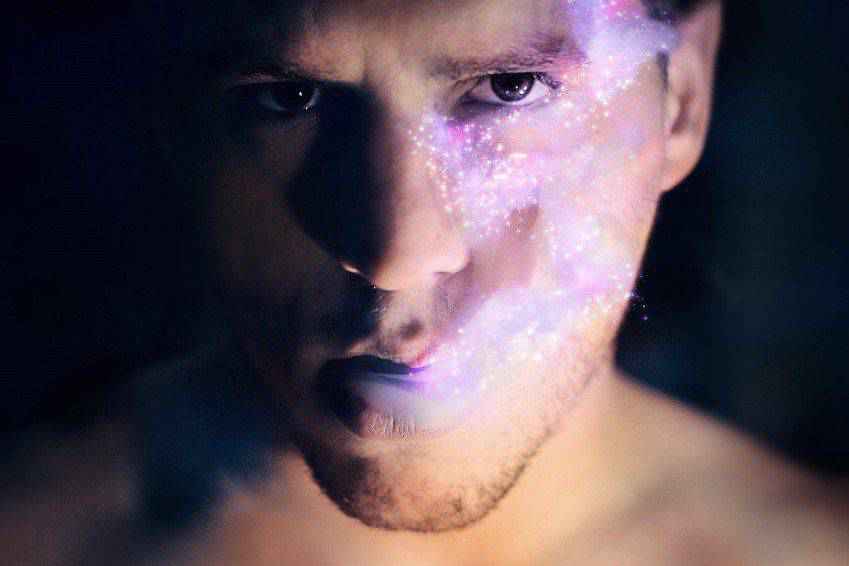
StarDust Photoshop Action
What an impact this action could make! The StarDust Photoshop Action only requires filling in your desired subject with color, selecting the effect’s direction, and then clicking play. The result is a final image that appears as though it’s broken apart and left streaks of light in its wake.

Pixelated Photoshop Action
This is another pixelated Photoshop action that will significantly impact your photos. Apply it to an area and play the action. The result is a photo whose subject appears to be breaking apart into pixels. It’s an excellent effect that could easily be used in various tech-focused photos.

Pixels Breaking Photoshop Action
Here’s another Photoshop action with a pixelated effect. This one takes the effect a bit further, and as the pixels break away from your photo’s subject, they get smaller and smaller. It’s a more all-encompassing effect than some of the other pixelated options on this list.

How to Install Photoshop Actions
- Download and unzip the action file.
- Launch Photoshop.
- Go to
Window > Actions. - Select
Load Actionsfrom the menu and go to the folder where you saved the unzipped action file to select it. - The Action will now be installed.
- To use the newly installed action, locate it in the
Actionpanel. - Click the triangle to the left of the action name to see the list of available actions.
- Click the action you want to play and press the play button at the bottom of the
Actionspanel.
Conclusion
Whether you want to turn a simple portrait into a striking image or transform an ordinary object into an explosive burst of color and shapes, these dispersion effect Photoshop actions can help.
Explore our collection to find the perfect photo customization options and take your work to the next level. We hope this collection of Photoshop actions is helpful. Good luck!
Related Topics
Top