HDR (High Dynamic Range) is a popular photography technique for capturing a broader range of light and shadow in a single photo. Creating this effect typically requires multiple exposures and specialized equipment. Thankfully, Photoshop actions can help you achieve the same effect quicker and easier, even without expensive equipment.
Photoshop actions are pre-recorded adjustments that can be applied to your photos with just a few clicks. They use advanced algorithms to improve your photo’s contrast, color saturation, and tonal range, resulting in a more dynamic look.
Whether you are a professional photographer or a hobbyist, these HDR Photoshop actions are valuable time-saving tools in your post-processing workflow. With just a few clicks, you can give your photos the HDR effect many professional photographers envy.
You might also like our free collection of HDR Lightroom presets.
HDR Stock Photoshop Actions
The first in our collection is the HDR Stock Photoshop Actions. This set consists of 18 Photoshop actions that replicate the look of bracketed photos without needing more than one image. You can adjust each layer individually, and it’s non-destructive.

Sharp HDR Photoshop Actions
Another HDR option is the Sharp Photoshop Actions set. To use it, just open a photo and play the action. It doesn’t get much easier than that. You can edit the individual layers and place them in groups. This is a great action set for quickly adding depth to your images.

Pro HDR Collection for Lightroom
The Pro HDR Collection consists of a set of Lightroom presets that make it easy to add depth of field to your photos. The details are sharp, the results are compelling, and you can have this effect with just one click. The collection has 11 template files, 11 DNG files, and a readme tutorial.

HDR Studio Vol.1 Photoshop Presets
This is another option to consider. It’s a set of 20 HDR presets for Photoshop that the HDR effects to your photos with one click. You can adjust your images’ lighting, depth, and shadow without HDR camera equipment.

HDR PRO Photoshop Action
Another good option is the HDR PRO Photoshop Action. This action makes it easy to sharpen your images and add significant depth. It works with a couple of clicks, includes a ReadMe file for easy, on-hand instructions, and has well-organized layers for easier (and more intuitive) editing.

HDR Studio Vol.2 Photoshop Presets
The HDR Studio for Photoshop allows you to quickly change luminosity and contrast in your photos. It comes with 20 different presets for streamlining your workflow, numerous textures, and step-by-step instructions.
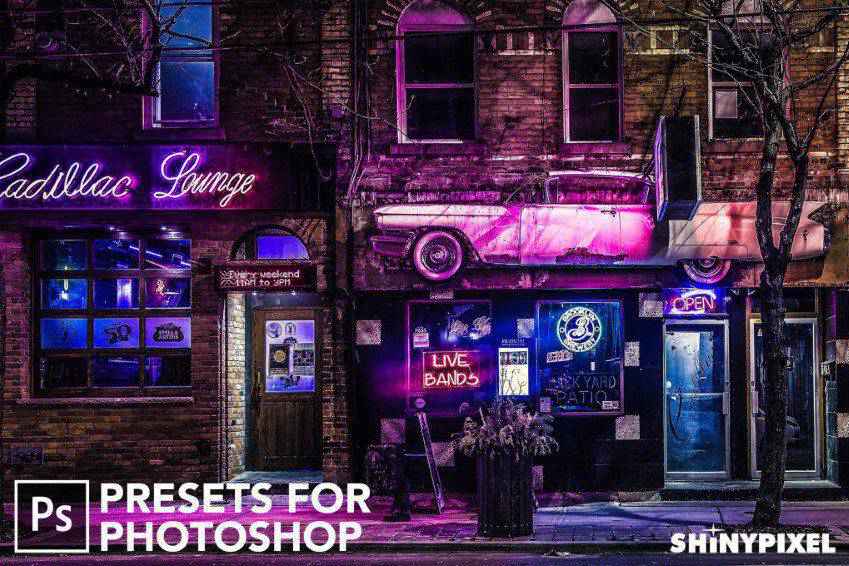
Light & Seasonal Photoshop Actions
FilterGrade’s Light & Seasonal Series is an action collection you should check out. It offers light effects and actions to mirror the seasons. Each action works to boost color and contrast in various ways. This set has 20 effects, a light equalizer, toner effects, and help files.
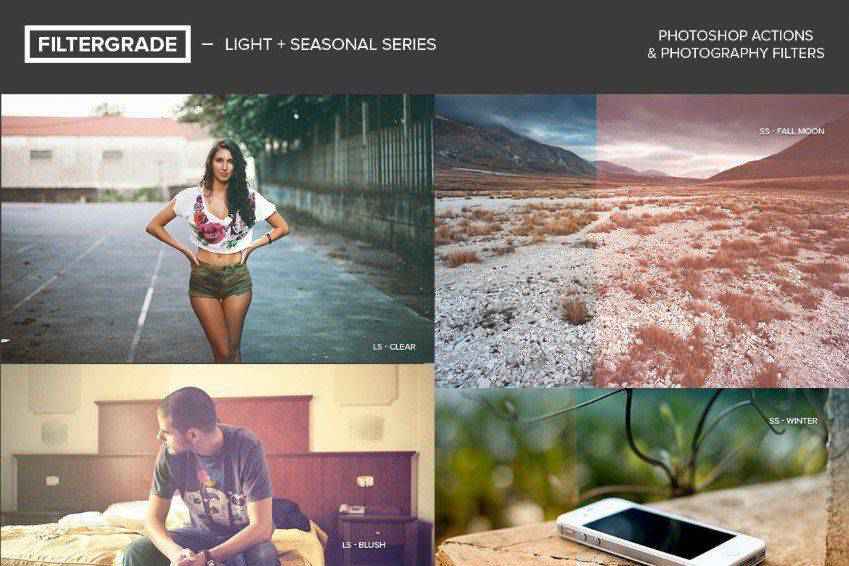
Professional HDR Photoshop Actions
The Professional HDR Photoshop Action is a set of four actions that add depth, contrast, and color to your images. With one click, you can turn a single image into one that appears as though it was taken with an HDR camera. It also works in Photoshop Elements.

HDR Pro Photoshop Actions
This action set makes it super easy to create HDR and DRI images. Each action is fully editable, and the result looks incredibly realistic. This set includes snapshot prerendering, editable layers, HDR tone mapping, and ten color effects.
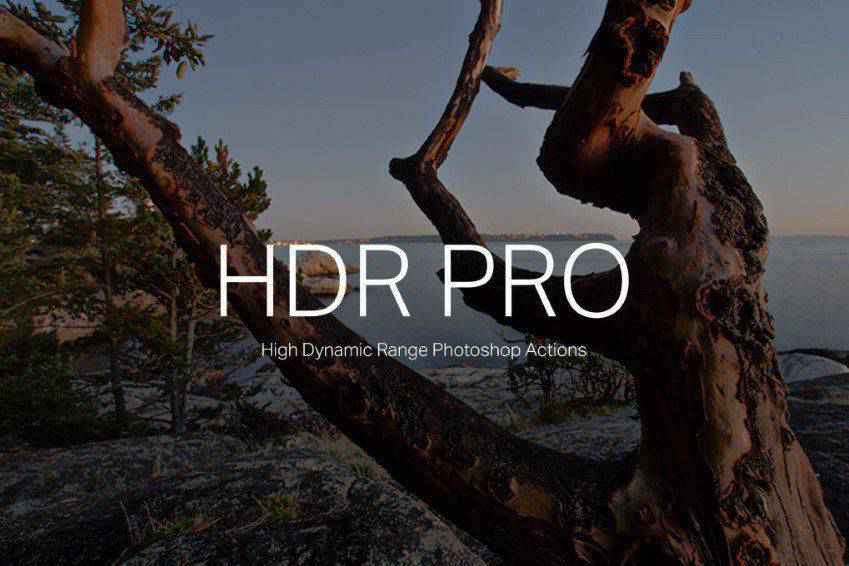
18 HDR Photoshop Actions
This set of HDR Effect Photoshop actions is another solid choice. They allow you to create professional-looking edits with just a few clicks. In addition to the 18 actions, it comes with detailed instructions that take the guesswork out of their use.

How to Install Photoshop Actions
- Download and unzip the action file
- Launch Photoshop
- Go to
Window > Actions - Select
Load Actionsfrom the menu and go to the folder where you saved the unzipped action file to select it - The Action will now be installed
- To use the newly installed action, locate it in the
Actionpanel - Click the triangle to the left of the action name to see the list of available actions
- Click the action you want to play and press the play button at the bottom of the
Actionspanel
Conclusion
Whether you’re capturing a stunning sunset, an architectural masterpiece, or a beautiful landscape, these HDR Photoshop actions will help bring out the hidden details of the scene.
Using these actions, you can create photos that look more true to life, making them burst with clarity and color. Happy editing!
Related Topics
Top