Bokeh is a photography term that refers to the aesthetic quality of the blur produced in the out-of-focus parts of an image. Bokeh can create beautiful, dreamy, and ethereal effects in photographs. The term comes from the Japanese word “boke,” which means “blur” or “haze.”
The bokeh effect can add a touch of magic to your designs. However, creating this effect from scratch can be a time-consuming task. Thankfully, with Photoshop actions, you can achieve stunning bokeh effects in a fraction of the time.
Whether you want to create a dreamy portrait, add sparkle to your product photography, or make your holiday photos more festive, these bokeh effect Photoshop actions will come in handy. Don’t hesitate to try them out and take your digital art to the next level!
What is the Bokeh Effect?
The bokeh effect is a captivating technique that adds a beautiful, dreamy background blur to your photos. It’s achieved by keeping the subject in sharp focus while rendering the background as soft, out-of-focus orbs of light. This effect creates a sense of depth and pulls the viewer towards the main subject.
To create the bokeh effect, photographers often use special lenses or adjust their camera settings, such as using a wide aperture. However, for those who don’t have access to these tools or want to enhance the effect further, these Photoshop actions can be a helpful solution. They act as pre-made adjustments that can be applied to your photos easily. They allow you to control the intensity and style of the bokeh effect, giving you creative freedom.
These actions give photographers a valuable tool to make their photos more visually appealing. Whether you’re capturing portraits, nature scenes, or any subject, the bokeh effect can add a touch of magic, making your images more engaging and drawing the viewer to what matters most in the shot.
Top Bokeh Effect Photoshop Actions for Creatives
Dual Light Photoshop Actions
The Dual Light Photoshop Actions set creates a beautiful double light effect on any photo of your choosing and also adds smoke and bokeh effects. The final image is layered and can be customized in many ways. This action set also comes with 20 color presets.

Soft Focus Photoshop Actions
Another action set you might want to consider is the Soft Focus Photoshop Action. Just add it to a specific area of a photo that you want to remain in sharp focus, then play the action. The result is a soft focus on the rest of the image, which provides the bokeh effect.

Bokeh Kit for Photoshop
The Bokeh Kit for Photoshop is another fantastic option. It’s minimal in effect but can transform your photographs in various ways. This kit has a lot going for it, in that it’s not just a bokeh Photoshop action. It also comes with eight bokeh gradients and 40 bokeh brushes to help give you more control over the result.
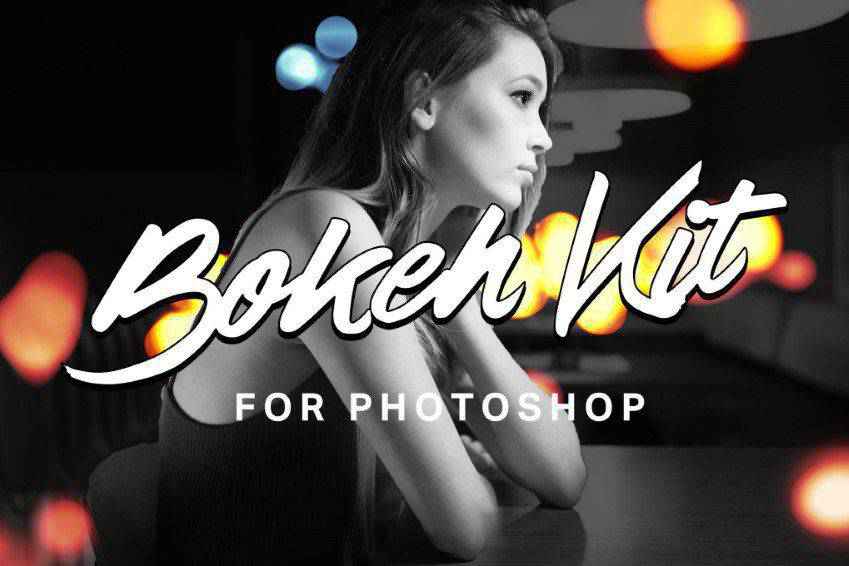
Bokeh Light Leak Photo Overlays
This photo overlay package is chock full of tools and resources for adding stunning bokeh effects to your photographs.

Holidays Bokeh Photoshop Action
You might always want to check out the Holidays Bokeh Photoshop Action set. This one comes with just one action file and one brush file, and is supplemented by a thorough how-to file. It’s effortless to use, non-destructive and compatible with all of the latest versions of Photoshop.

Bokeh Photoshop Actions
This is another excellent option designed with selfies in mind. This Photoshop action works by turning your selfies or iPhone photos into professional-looking photos by adding a bokeh effect. The action has ten color effects that you can use as well to further customize the finished product. A help file and video tutorial are also included for your convenience.

Brightum Soft Focus Photoshop Action
The Brightum Soft Focus Photoshop Action is definitely worth considering as well. This action works by creating soft focus and light effects on your photos. All you have to do is select an area and then click play. You can also make adjustments to color, contrast, and gradients thanks to the ten color presets and well-organized layers.

Shimmer Photoshop Action
If you want to leave your viewers dazzled, the Shimmer Photoshop Action is a great option. This action works as follows: brush the area of the photo you want to add a sparkle effect to, then click play. That’s it! The end result is a bright area of the photo that draws the eye and looks like it’s shining with tiny pieces of glitter.

Circles Animation Photoshop Action
And check this one out! The Circles Animation Photoshop Action is a great one to add to your toolbox. With just one click, you can add soft-focus light effects around The end specific area of a photo that you select. The result is a sparkling effect that pulls in the eye.
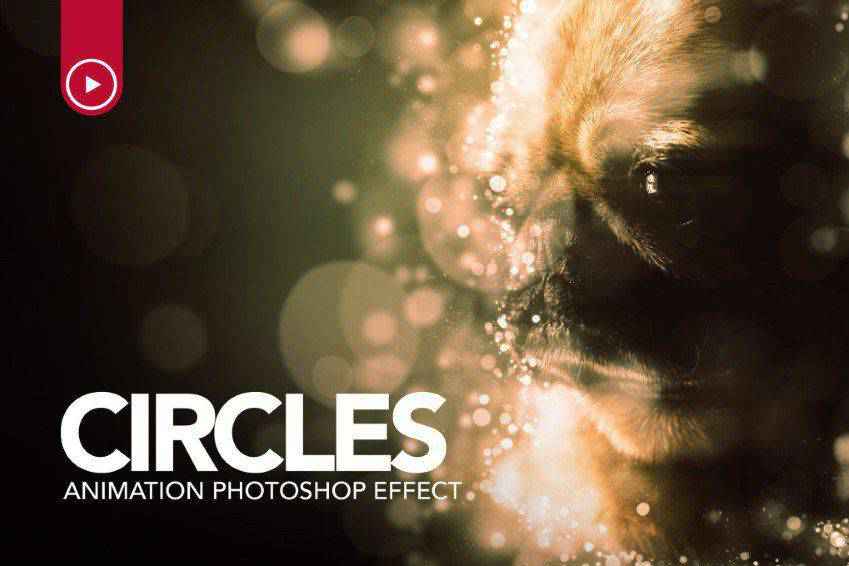
Glory Photoshop Action
The Glory Photoshop Action is super easy to use. All you have to do is fill in your chosen subject with a color of your choice, select a light direction, then play the action. That’s it! You can choose from eight different light directions, and the end result is non-destructive as well, so you can undo the effect if you don’t like how it turned out.

Magicum Studio Lights Photoshop Action
The last action on our collection is the Dreamy Photoshop Action. This one adds firefly effects with soft focus to your images. Select the area you want to highlight and click play. That’s all there is to it. This action comes with ten color presets, a collection of graphic elements, and it’s layered and organized for convenient use (and undoing, should the need arise).

How to Install Photoshop Actions
- Download and unzip the action file
- Launch Photoshop
- Go to Window > Actions
- Select Load Actions from the menu and go to the folder where you saved the unzipped action file to select it
- The Action will now be installed
- To use the newly installed action, locate it in the Action panel
- Click the triangle to the left of the action name to see the list of available actions
- Click the action you want to play and press the play button at the bottom of the Actions panel
Bokeh Effect Photoshop Action FAQs
-
How Do These Bokeh Actions Enhance My Photographs?They add a dreamy, soft blur effect to the background of photos, highlighting the subject and creating a beautiful, artistic look.
-
Are Bokeh Effect Actions Easy to Use for Photoshop Beginners?Yes, they are designed for ease of use. Even beginners can apply sophisticated bokeh effects with just a few clicks, without complex manual editing.
-
Can I Customize the Bokeh Effects to Fit My Photos?Most actions allow for customization. You can adjust settings like the size, intensity, and color of the bokeh effect to match your photo’s composition and mood.
-
Do These Actions Work Well with All Types of Photos?Bokeh effects generally work best with photos that have a clear subject and a distinct foreground and background to create a depth-of-field contrast.
-
Are Bokeh Photoshop Actions Suitable for Professional Photography Editing?Definitely! These actions can add a professional touch to portraits, wedding photos, and other photography styles where a focus on the subject is desired.
-
Can These Actions Be Used for Both Digital and Print Media?Yes, bokeh effects created by these actions are great for both digital viewing and high-quality prints. Make sure your photo’s resolution is suitable for printing.
-
How Can I Ensure the Best Outcome When Using Bokeh Actions?For optimal results, start with a high-quality photo and experiment with different actions and settings to see which complements your image the best.
Conclusion
We hope you found this collection of the best Photoshop actions for creating the bokeh effect useful. Bokeh is a versatile and relevant effect for many photographs and design choices. With the help of these actions, you can achieve stunning bokeh effects in just a few clicks, saving you time and effort.