The purpose of portrait photography is to capture the unique likeness, character, and personality of an individual or group of people. It involves using various techniques such as lighting, posing, and post-processing to create a visually compelling photo.
When it comes to portrait photography, beauty may be in the eye of the beholder, but sometimes, it takes some coaxing to show its true nature. And by coaxing, we mean editing. While we have a lot of tech at our disposal (and it has come far), our cameras may not quite capture the essence of the moment and all the little things that make it magical, sometimes, you may need a Lightroom preset to do that for you.
To help you create perfect portraits every time, take a look at the Lightroom presets we have for you here. Many are free, and you’ll get plenty of options for creating authentic and unique moods that your clients and social media followers will love. From Lightroom presets inspired by Instagram effects and sepia tones to presets for bright and colorful portraits, you’ll get plenty to pick from.
Stylish Portrait Pro Lightroom Preset
Bright and stylish, these Lightroom presets are perfect for professional photographers. Your photos will get a bright, airy, and glossy atmosphere that’s perfect for highlighting the beauty of your subjects. This incredible collection offers 11 Lightroom presets for portrait photography.

Lomography Portrait Lightroom Presets
You don’t need an analog camera to get stunning results! Give your photos an authentic and vintage feel with Lomography, a collection of 11 Lightroom presets. These beautifully toned Lightroom presets are perfect for professional photoshoots, as well as portfolio and social media photography.

Slumberland Portrait Lightroom Preset
Free to Download
Slumberland is a Lightroom preset that gives a light and airy look to your portrait photos. This preset is especially useful if you have shadowy, dark images that you want to improve. Try it out for fresh summer shots, album cover portraits, or any other creative projects where you want to add a touch of lightness and vibrancy to your photos.

Lightroom Presets for Beautiful Portraits
Create diverse and beautiful portraits with these Lightroom presets. You’ll get 14 presets that will help you create flawless and professional results, no matter the lighting. From black and white to minimalist presets, you’ll get plenty of options for the perfect shot!
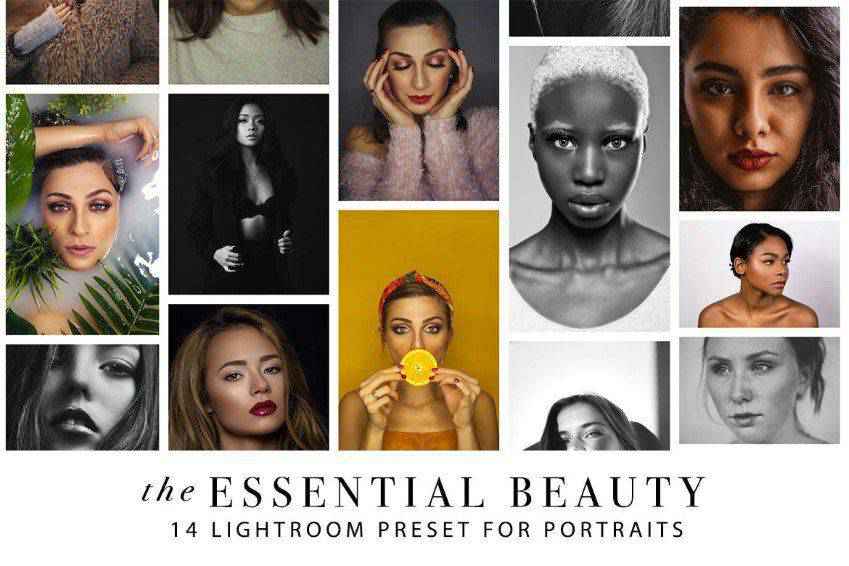
Contrast Noir Lightroom Preset
Free to Download
Contrast Noir is the free preset that challenges the misconception that black and white portraits are dull and uninspiring. By working on contrasts, this preset adds a stylish touch that makes portrait subjects stand out from their backdrops.

Tangerine Presets for Lightroom Portraits
Stunning and authentic, Tangerine portrait presets are a fantastic choice. You’ll get 20 portrait presets that play with golden and warm tones and give your photos a matte feel with quick editing in Lightroom or Photoshop. They’re great for professionals and newbies alike!

Cosmic Dancer Lightroom Preset
Free to Download
Cosmic Dancer is a versatile Lightroom preset designed to make colors pop in portrait photography. This preset is perfect for adding a bit of excitement to your flatter images, making them stand out.

Portrait Matte Lightroom Preset
Free to Download
If you’re looking for a touch of retro styling for your portraits, look no further than this preset. It delivers exactly what you’re after, with warm, matte tones applied throughout. It is perfect for warming up colors while keeping them soft.

Scarlet Fantasy Lightroom Portrait Presets
Bring out the right tone in your photos to create a unique feeling with Scarlet Fantasy, a collection of 16 Lightroom presets for portrait photography. You’ll get five toning presets for cold, warm, and sepia tones, as well as 11 preset variations that optimize saturation, contrast, and exposure.

Seeped in Sepia Lightroom Preset
Free to Download
The timeless, brown, and yellow faded sepia tones often found in old and historic photos can now be added to your modern portraits. With this free Lightroom preset, it’s easy to achieve this classic style in just a few clicks.

Natural Portrait Lightroom Presets
Perfect for bringing out the natural beauty of your models, these Lightroom presets offer flawless results. You’ll get 60 professional Lightroom presets, so this collection is an excellent addition to your standard editing kit.

Take a Vow Lightroom Preset
Free to Download
Wedding photos are some of the most memorable portraits you’ll ever capture, and they deserve the best possible editing treatment. The Take a Vow preset is tailor-made for wedding shots, helping the happy couple stand out by fading background colors to avoid distractions.

Burgundy Portrait Lightroom Presets
Give your photos a rich and deep atmosphere with Burgundy, a collection of 14 Lightroom presets. These presets bring out the reds in your photos and create a stunning and authentic vintage atmosphere. These Lightroom presets are perfect for portfolio photography and establishing a distinct style!
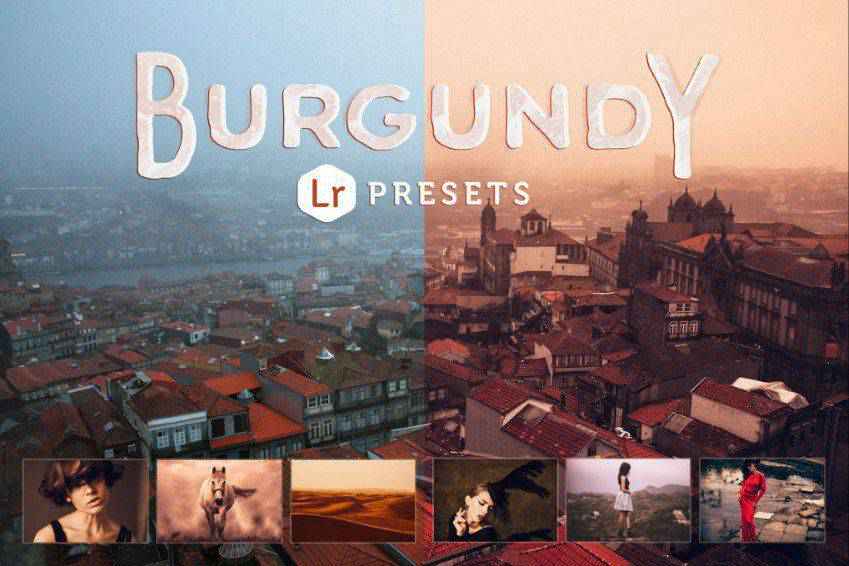
Natural Portrait Light Lightroom Presets
If you leveraged natural light for your portrait shots, you’ll love these Lightroom presets! Made with natural lighting in mind, these 30 Lightroom presets give your photos an airy and warm feeling. They’re perfect for professional shoots.
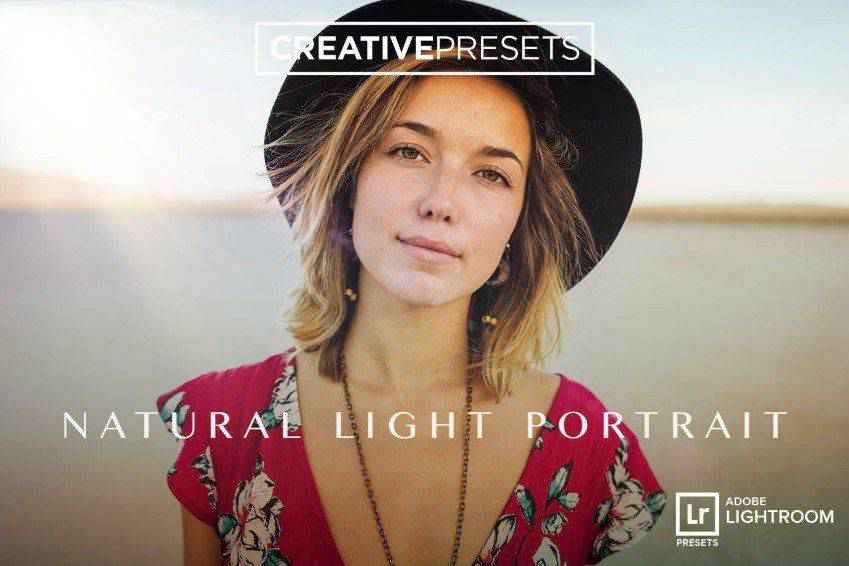
Limograph B&W Lightroom Preset
Free to Download
Classy and elegant black and white portraits never go out of style, but shooting in black and white can limit your creative options. With the Limograph Lightroom preset, you can convert your color photos into black and white later and preserve your creative flexibility.

Aurum Portrait Lightroom Presets
No glitter, but plenty of gold! Aurum is a stunning collection of 14 presets and their variations for portrait photography. They’ll give your photos a warm color boost, no matter the conditions. Aurum presets make every photo beautiful, even if it was shot in a cold studio.

Shadowze Portrait Lightroom Preset
Free to Download
For a black and white portrait preset that emulates the look and feel of film photography, look no further than Shadowze. This Lightroom preset presents photos in a high-contrast yet flat way, without many sharp tones, making it ideal for any subject.

Vintage Portrait Lightroom Preset
Free to Download
Vintage-styled images can be colorful, stunning works of art that are far from uninteresting. Transform your photos into just that with this free Lightroom preset. It makes full use of yellow and orange tones for a classic, bright look that’s impossible to match with a camera alone.

Yolk Portrait Lightroom Presets
Add a dash of gold to your standard portrait photography with Yolk, a collection of 31 Lightroom presets. From natural tones that improve professional photoshoots to presets that turn every photo into a masterpiece of fine art, there’s plenty to pick from in this stunning preset collection.
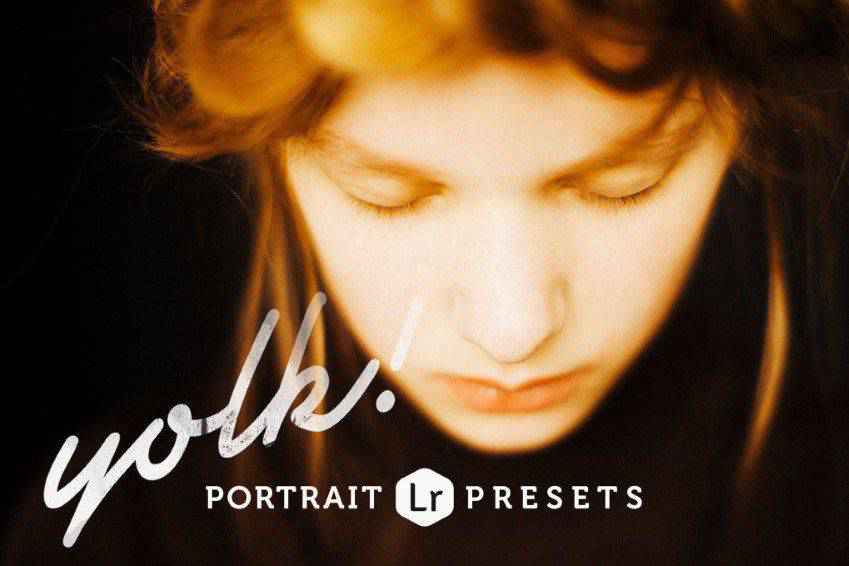
80 Portrait Lightroom Preset Bundle
The ultimate bundle for all your portrait photography Lightroom needs! You’ll get 80 presets for rich and moody, vintage black and white, as well as glossy editorial and magazine atmospheres. Add them to your photos for stunning results.
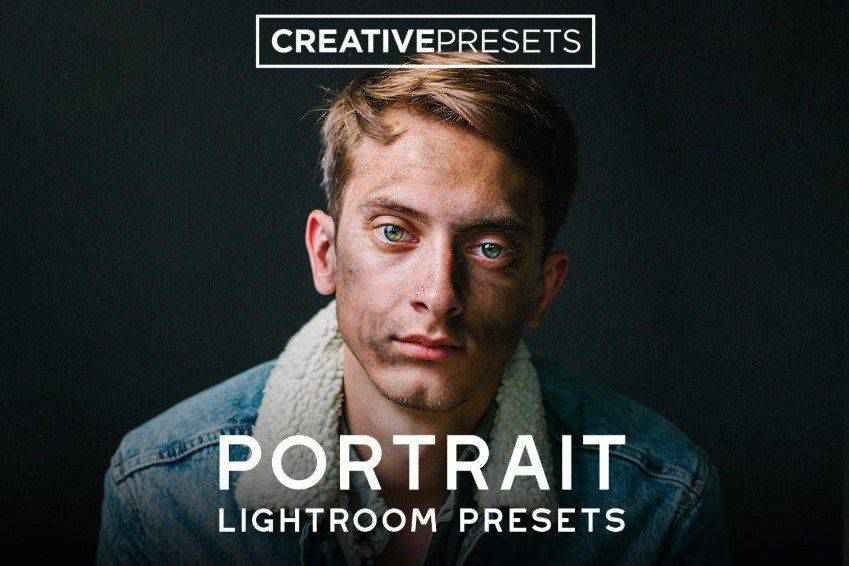
Romantic Autumn Lightroom Presets
Convey the romantic and cozy atmosphere of autumn with these Lightroom presets. This stunning collection offers 20 Lightroom presets, with effects that vary from soft matte effects to presets with dramatic and deep orange tones. There’s plenty to pick from for your next shoot!
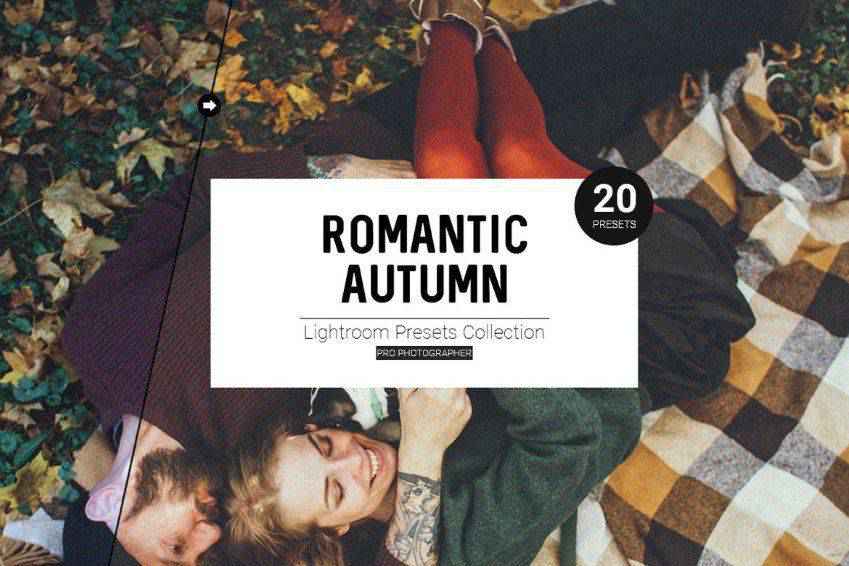
Instagram Portrait Lightroom Presets
Turn your original shots into works of art with these Instagram-effect Lightroom presets. You’ll get 11 presets that will work on a variety of images, conditions, and lighting environments. You can easily adjust the effects to suit your preferences and create a consistent style.
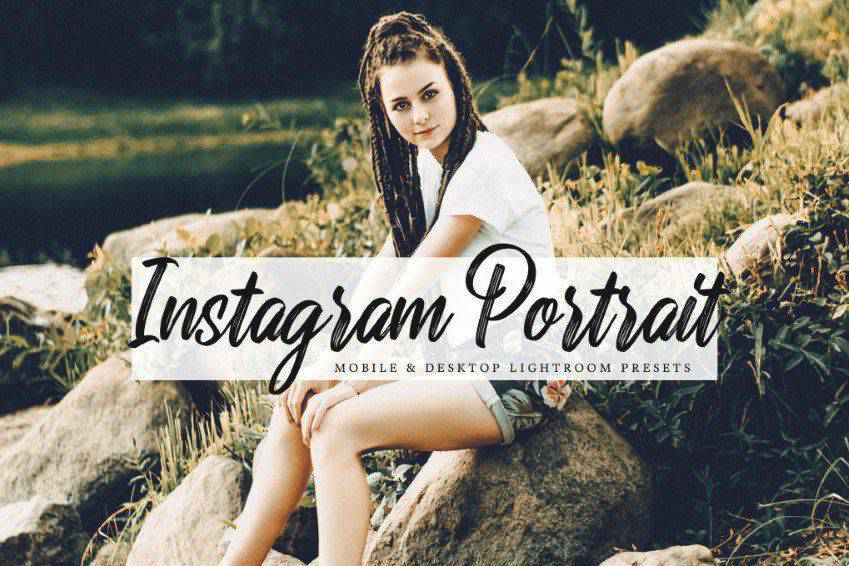
10 Portrait Lightroom Presets Ver.1
Save time and get gorgeous, consistent results with these 10 Lightroom presets for portrait photography. These presets offer gentle improvements to your original shots that beautifully convey the unique atmosphere of each moment. You can easily edit the effects to suit your style, and give your original images more depth.

Modern Portrait Lightroom Presets
Bright, airy, and glossy, these modern Lightroom presets are fit to appear on the cover of Vogue! You’ll get 30 Lightroom presets that work beautifully for a variety of different shoots, and guarantee stunning results. You can also use them for fashion and wedding photography.
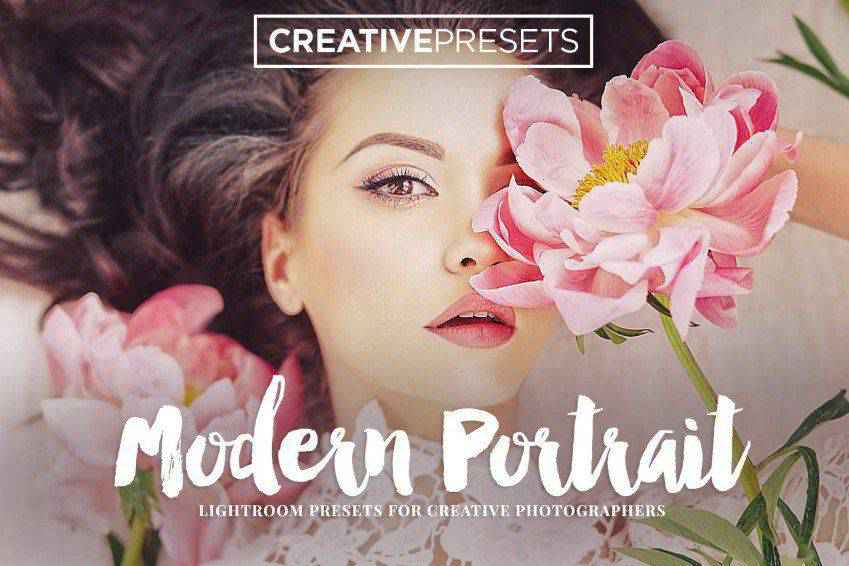
Flowerage Portrait Lightroom Presets
Let your viewers immerse themselves in the nostalgic atmosphere of your photos with Flowerage, a collection of 24 portrait photography Lightroom presets. They adjust the colors to give your original shots a hipster vintage feeling. You can use them for various photos since they offer different brightness and lighting variations.

Pro Portrait & VSCO Lightroom Presets
Mimic the charm of VSCO with these professional portrait Lightroom presets. This collection offers 12 Lightroom presets that will give your standard portrait shots additional depth and moody atmospheres for highly-artistic results. These Lightroom presets are perfect for professional shoots, as well as distinguished portfolio photography.
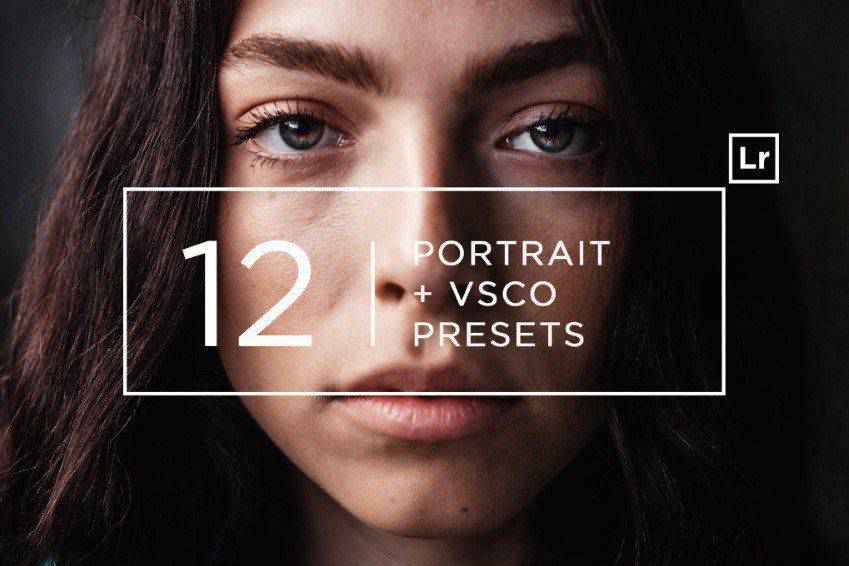
Pro Portrait & Film Lightroom Presets
Give your photos a unique artistic feel with these professional Lightroom presets. These 16 presets offer a film-like look for your photos. The effects range from faded and grainy to soft and smooth. They’re perfect for professional photography.
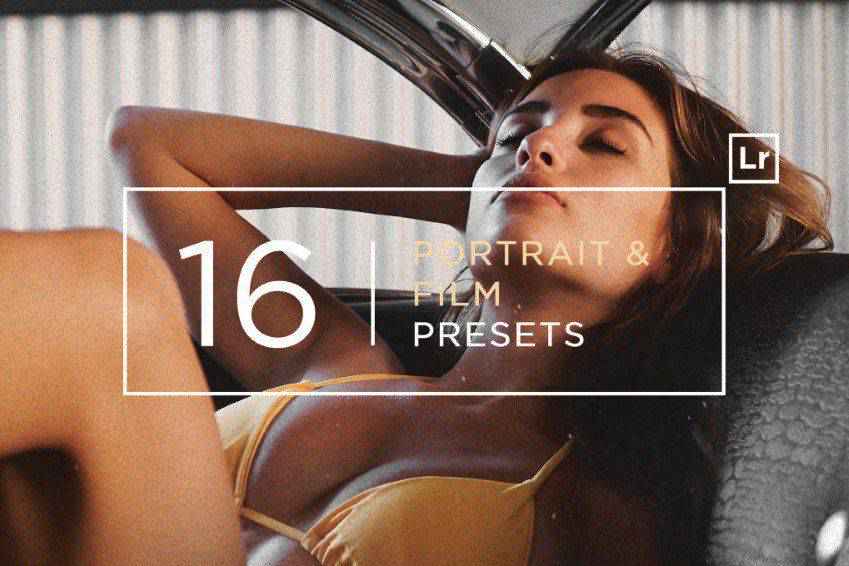
Great Portrait Lightroom Presets
Diverse and authentic, these Lightroom presets offer excellent options for portrait photography. You’ll get all the must-have filters and effects, from faded matte to soft filters that work on your models’ creamy skin. There are 14 Lightroom presets in this pack, and you’ll love the results!

Blacktone Portrait Lightroom Presets
There’s nothing like black and white to add drama to your photos or showcase the emotions lying underneath. These portrait photography Lightroom presets offer ten black and white filters. From sepia tones to bright filters, you’ll get everything you need to turn your photos into works of art.

Deeptone Portrait Lightroom Presets
Add depth to your photos with Deeptone, a collection of 8 Lightroom presets for portrait photography. They’ll give your photos a moody atmosphere. The presets range from cold greens to neutral and warm tones, so there’s plenty to create a beautiful photo your clients will love.
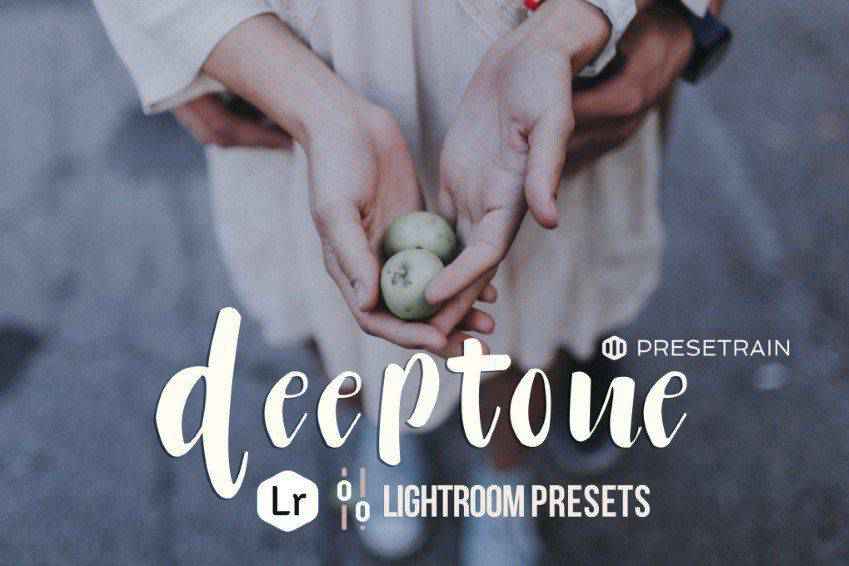
Flora Lightroom Presets
Flora is a collection of fine-tuned and artistic Lightroom presets, perfect for outdoor portrait photography. You’ll get four preset options, named after the seasons, that work perfectly for creating unique atmospheres and bring the best out of lush, green settings. They work best with natural light!

Retrochrome Portrait Lightroom Presets
Retrochrome is a collection of vintage-inspired Lightroom presets perfect for portrait and family photography. It offers beautiful toning for photos by radiating a nostalgic and warm atmosphere. You’ll get 17 retro chrome presets, as well as variations to match your original settings, conditions, and lighting.
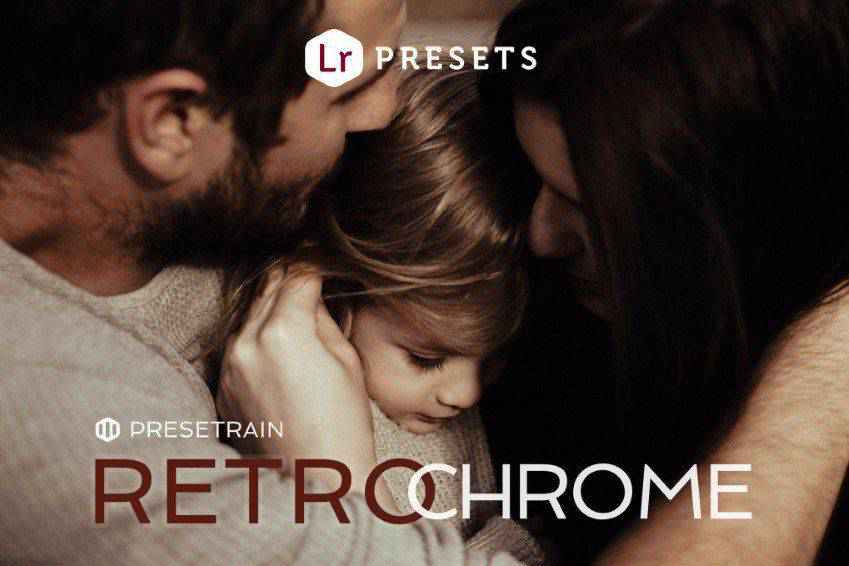
Fairytale Portrait Lightroom Presets
It’s time to tell an incredible story with your photos! Use these 11 Lightroom presets if you want to convey a dark fairytale atmosphere. Every preset is editable, so you can customize them to fit your vision (and settings).
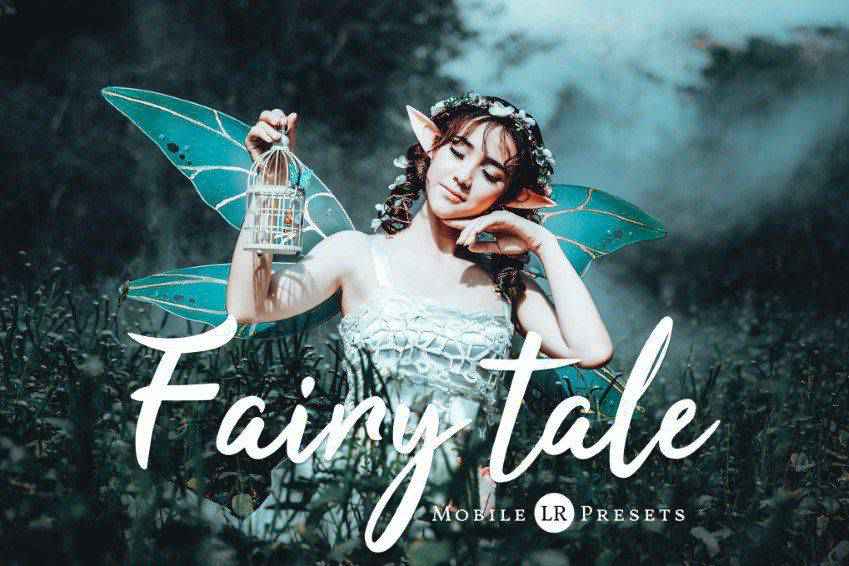
Portrait Magazine Lightroom Presets
If you want to give your portraits a glossy touch, you’ll love these 50 Lightroom presets. You’ll get presets inspired by Kodachrome, Hermes’ red and orange tones, nostalgic filters, and other styles seen in magazines. You can even use them for videos!
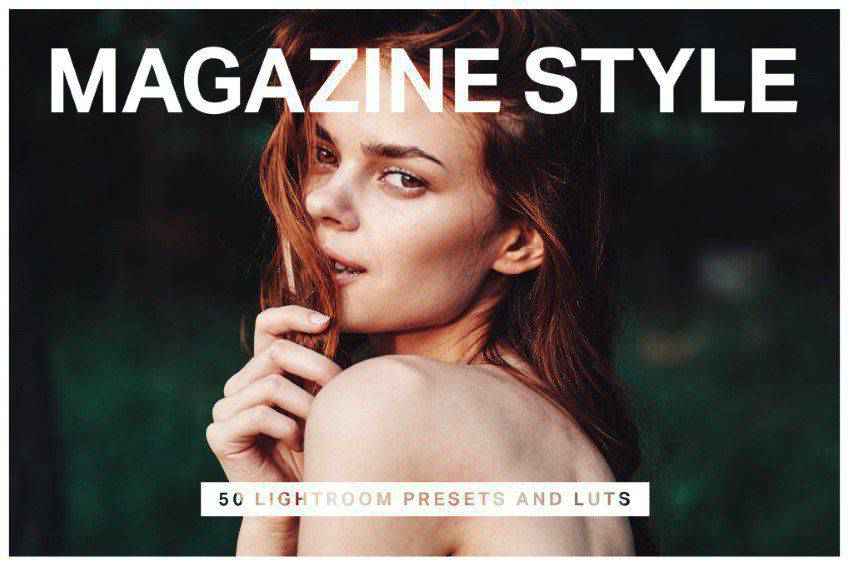
Skin Retouching with Lightroom Presets
The above Lightroom presets offer a range of adjustments to smooth skin texture, improve tone, and reduce blemishes without overdoing it. They will simplify the skin retouching process.
You can achieve natural-looking, flawless skin in your portrait photos with just a few clicks. These portrait presets will save you time and ensure consistent results, allowing your subjects to shine with minimal imperfections.
How to Install Lightroom Presets
- Download Presets: Download one of the portrait presets from this page.
- Open Lightroom: Launch Lightroom and navigate to the
Developmodule. - Create Presets Folder: Right-click on an existing preset folder in the left panel and create a new one called
Portrait Presets. - Import Presets: Right-click the new folder, select
Import, and select the.xmppreset files you downloaded. - Apply Presets: Open a portrait photo, access the
Presetspanel, and click a portrait preset to apply it. - Adjust as Needed: Fine-tune settings to match the unique characteristics of each portrait.
- Batch Edit: Consistently edit multiple portrait images using the same preset.
Portrait Lightroom Preset FAQ
-
What are Lightroom Presets for Portrait Photography?They are pre-configured Lightroom settings designed to highlight the unique features of portrait photos, such as skin tones, lighting, and contrast.
-
Can Beginners Use These Presets?Yes, beginners can easily use these presets. They simplify the editing process and provide a great starting point for working on portrait photos.
-
Are These Presets Customizable for Different Styles of Portraits?Most presets are customizable, and will allow you to adjust their settings to match different styles and lighting conditions of portraits.
-
Can I Use These Presets on Mobile and Desktop Versions of Lightroom?Many presets are compatible with both mobile and desktop versions of Lightroom, but do check before downloading them.
-
Are Lightroom Presets Suitable for Different Skin Tones?Yes, various presets are designed for working on different skin tones.
-
Can I Use Lightroom Presets for Professional Portrait Photography Projects?These presets are an excellent tool for professional photographers to quickly achieve a consistent and high-quality look in their portrait projects.
Perfect Portraits with Lightroom
It’s up to you to pick the perfect preset for your next project(s). At the end of the day, you’ll get stunning results. And no matter the lighting or the conditions, you’ll be able to create the exact scene you originally set out to create.
And once you share your beautiful work with the world – be that in your portfolio or on your social media – you’ll have no problem attracting even more clients who want your magic to themselves.
Related Topics
Top