If you want to add unique elements to your illustrations or take your digital art to a higher level, Illustrator brushes are what you need. Despite the popularity of Illustrator, finding the perfect brush pack can be time-consuming, especially when compared to the multitude of brushes available for Photoshop.
Illustrator brushes can add creative elements to your artwork that would be difficult to achieve manually. They allow you to quickly add textures, patterns, shapes, and lines to improve your designs and make your projects stand out.
We’ve curated this collection of the best high-resolution brush packs for Illustrator to save you time and effort. Within this collection, you’ll find a diverse range of free Illustrator brushes in various styles, including brush, stipple, grunge, vintage, doodles, and many more.
Stipple Illustrator Brushes
Free to Download, 8 Illustrator Brushes
With this free stipple brush set, you can add texture, shading, and depth to your digital art. They’re also great for creating dotted shading, halftone textures, and retro-style gradients. Perfect for comic illustrations.
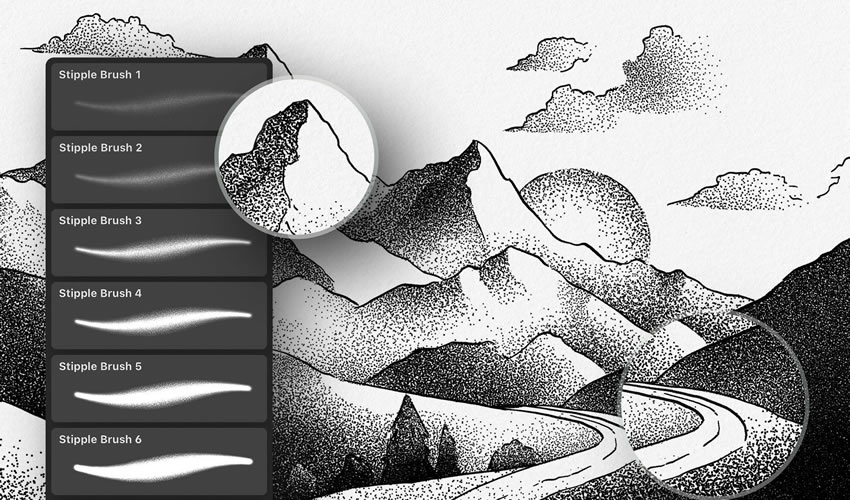
Massive Pack of Brushes & Symbols
330 Illustrator Brushes
This pack is a must-have for any project. This huge collection of Illustrator brushes contains over 330 strokes, speech bubbles, swooshes, splashes, and tons of other high-resolution drawings and paintings.

Preppy Art Illustrator Brushes
Free to Download, 29 Illustrator Brushes
With the Preppy Art Illustrator Brushes Kit, you can add a touch of elegance to your work. This free set includes 24 high-quality brushes, each with a preppy, sophisticated look and feel. These brushes are perfect for adding delicate details and subtle textures.

Watercolor & Black Pattern Brushes
42 Illustrator Brushes
This set of Illustrator brushes includes 42 watercolor brushes and a bonus set of 42 black pattern brushes. You can easily use them to create mandalas, wreaths, or borders.
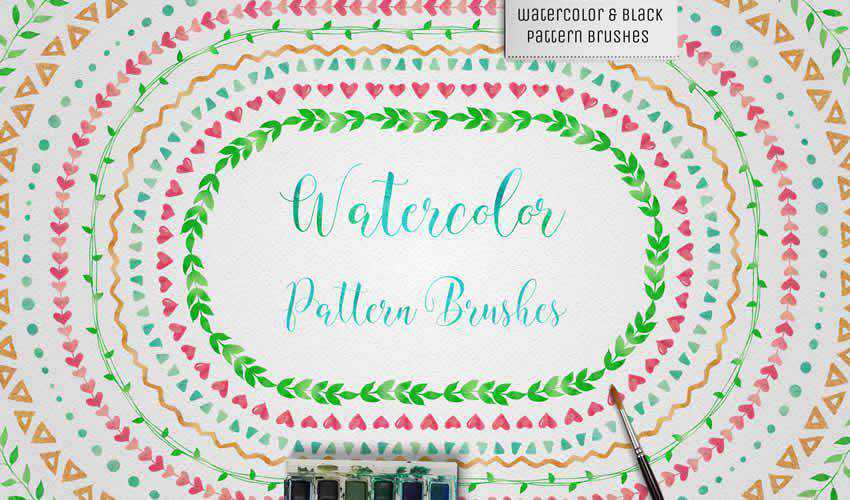
Wax Crayon Brushes
Free to Download, 40 Illustrator Brushes
If you’re looking to add a naive charm to your designs, then look no further than this free chunky texture brush set. There are a total of 40 wax crayon brushes in the free pack. You can also use this brush pack in Affinity Designer.

Patts Brush Collection
50 Illustrator Brushes
As well as including 50 Illustrator brushes, this pack also comes with seamless patterns. With this Illustrator brush pack, you can make simple illustrations look beautiful.
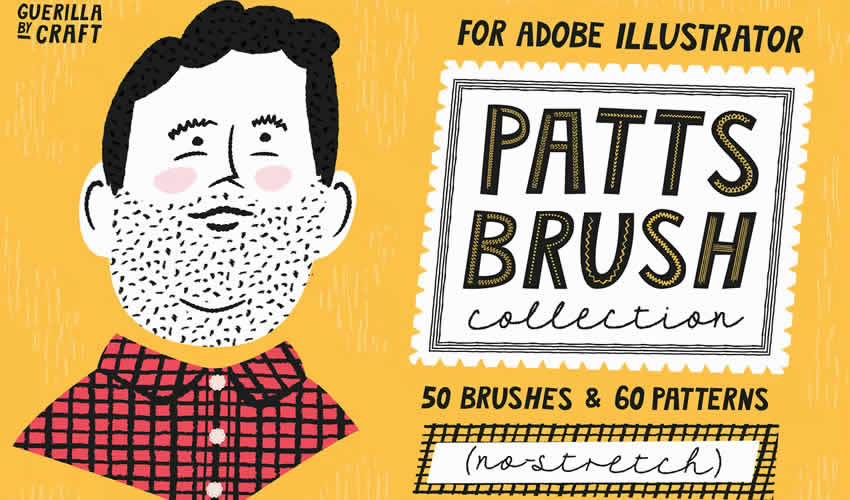
Brush Stroke Illustrator Brushes
Free to Download, 16 Illustrator Brushes
In this free Illustrator pack, you get 16 free brushes that replicate dry and wet paintbrush textures. It’s a great set for creating expressive artwork, paint effects, abstract designs, or textured backgrounds.

Spray Paint Stipple Brushes
Free to Download, 12 Illustrator Brushes
This free set has 12 high-quality Illustrator brushes that will add a realistic spray paint effect to your designs. Perfect for creating edgy artwork such as graffiti-style posters, punk rock album covers, and urban landscapes.
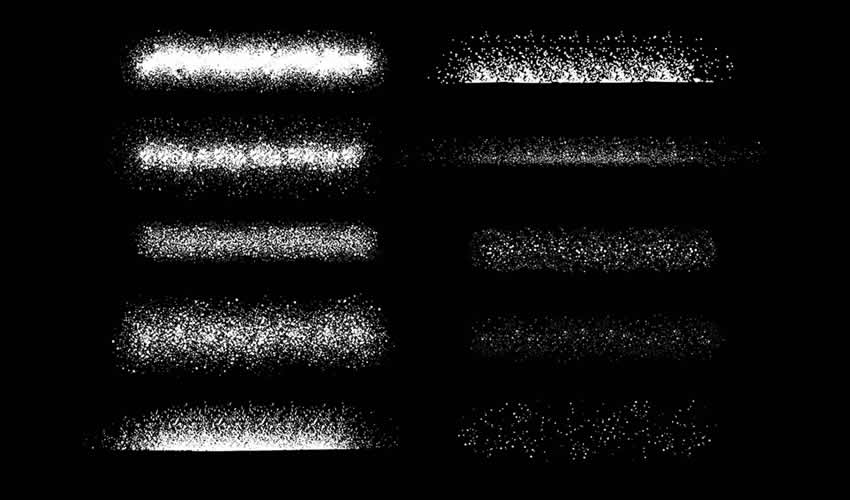
Scribble & Scrawl Brushes
44 Illustrator Brushes
This set of 44 Illustrator brushes is perfect for any primitive-looking artwork or childlike drawings. You’ll find various elements that are easy to apply and edit to suit the needs of your project.
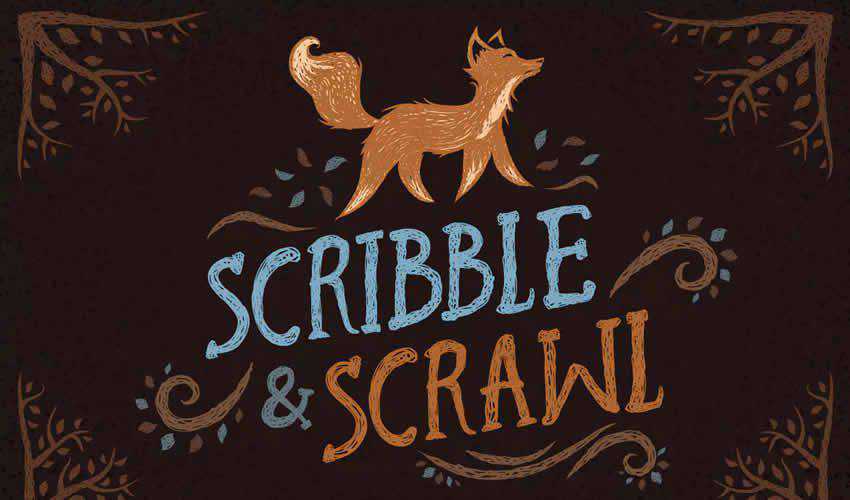
Sketch Brushes for Illustrator
Free to Download, 10 Illustrator Brushes
This free Illustrator set includes ten brushes for creating pencil sketches with rough and hand-drawn lines. They’re perfect for concept art or adding a natural and handmade feel to your art.
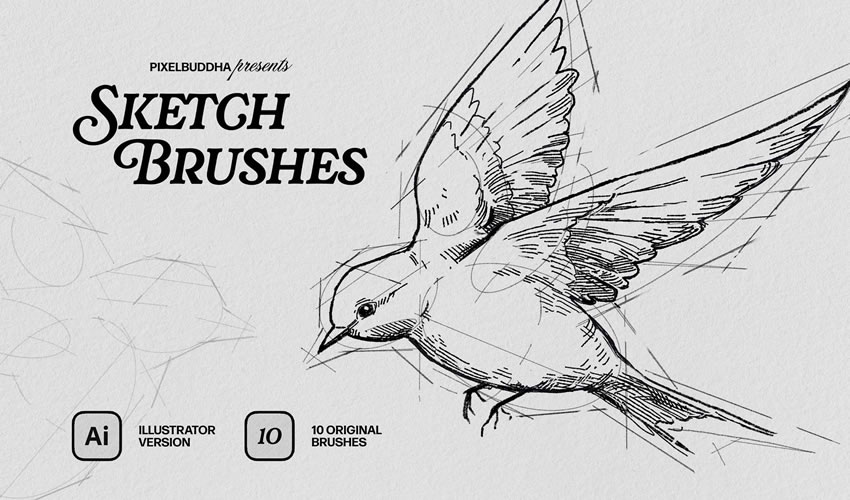
Spray & Hatch Brushes
Free to Download, 20 Illustrator Brushes
This free Illustrator texture package includes ten spray and ten hatch brushes. These brushes allow you to create volume and shadowing, highlight details, and point out composition elements.

Chemist Stipple & Grain Brushes
Free to Download, 35 Illustrator Brushes
Are you working on a design project for a chemistry lab? This set includes scatter shader brushes, textured and clear line brushes, grain and stipple brushes, and, as a bonus, retro texture brushes for Photoshop.

Chalk Brushes for Illustrator
Free to Download, 15 Illustrator Brushes
With this free brush set, you can create chalky textures, dusty strokes, or blackboard-style art. They’re perfect for playful, informal designs, typography, or cafe-style menus.

Floral Pattern Brushes For Illustrator
Free to Download, 25 Illustrator Brushes
This brush pack features a lovely collection of floral pattern brushes for Illustrator. You’ll find 25 pattern brushes and 25 individual illustrations for your projects.
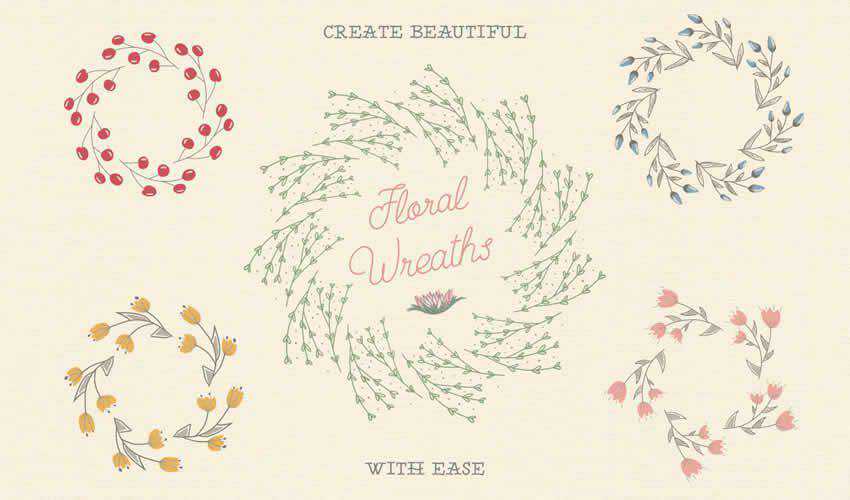
Lipstick Vector Brushes for Illustrator
Free to Download, 5 Illustrator Brushes
Consider this free pack for Illustrator if you need a unique vector brush for a fashion or beauty project. The pack contains five individual brushes and is free for personal and commercial use.

Big Illustrator Brushes Pack
56 Illustrator Brushes
This pack includes a set of 56 various Illustrator brushes, including stipple brushes, chalk and pastel, ink, flourish, patterns, and more. The download also contains four distressed stipple seamless vector swatches.
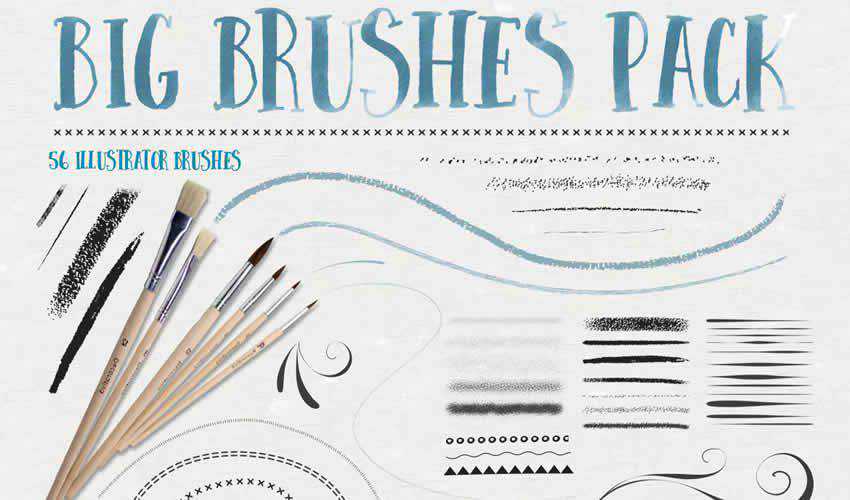
Rodeo Hand Drawn Rope Brush
Free to Download, 5 Illustrator Brushes
This brush pack includes a hand-drawn rope brush that’s perfect for any design. You can easily adjust the width of the rope and change its color. The brush set is free for personal and commercial projects.

Pencilcraft Illustrator Brushes
30 Illustrator Brushes
This brush pack is a perfect choice if you need to give your illustrations a real-life hand-drawn feel. The free pack contains 30 brushes with infinite lengths.
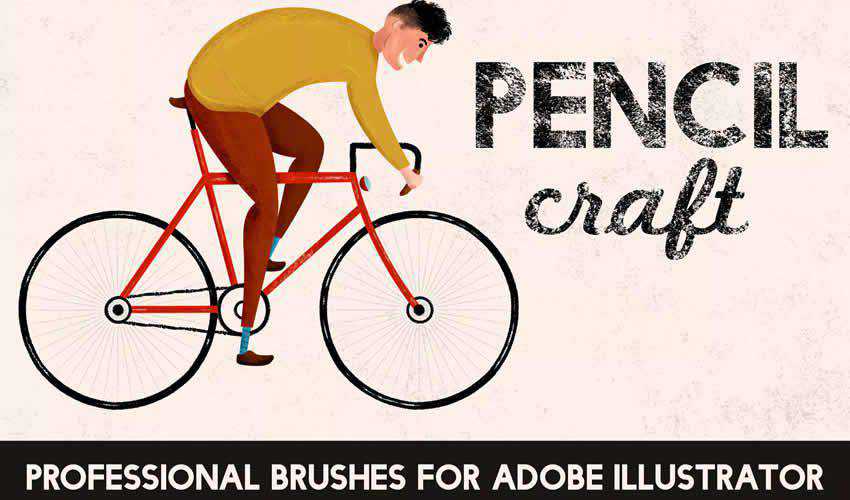
Texture Illustrator Brushes
Free to Download, 10 Illustrator Brushes
These ten free texture brushes will allow you to add depth to your illustrations. They’re perfect for adding realism to your work.

Vintage Banner Illustrator Brushes
Free to Download, 19 Illustrator Brushes
This free set consists of ten hand-drawn Illustrator brushes that will add a vintage touch to your illustrations. Perfect for retro-inspired posters, website banners, and social media graphics.

Floral Watercolor Brushes Bundle
Free to Download, 38 Illustrator Brushes
Try this floral watercolor brush pack if you’re working on a wedding project. These brushes can create unique backgrounds or trims for wedding invitations. The free package contains 38 brushes, and they can be used in personal and commercial projects.
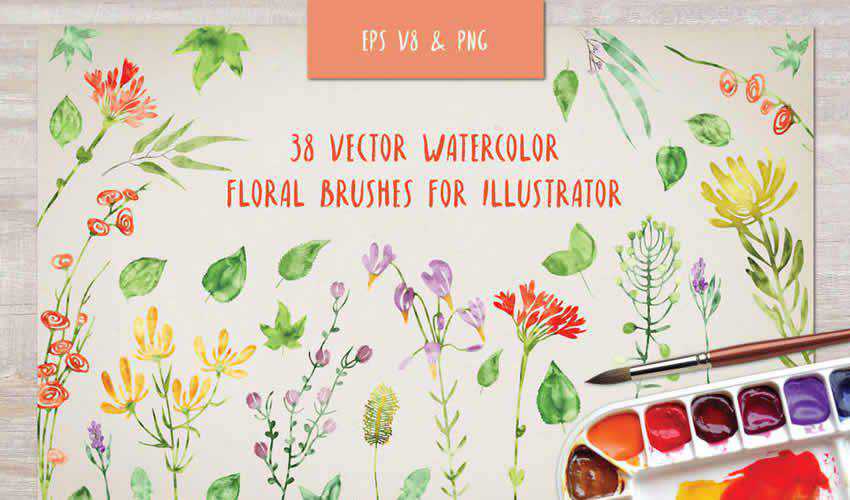
Doodle Brushes for Illustrator
Free to Download, 4 Illustrator Brushes
With the help of this doodle brush pack, you’ll be able to create unique wreaths and borders. The package contains four different brushes, and you can easily change the colors to match the project you’re working on.
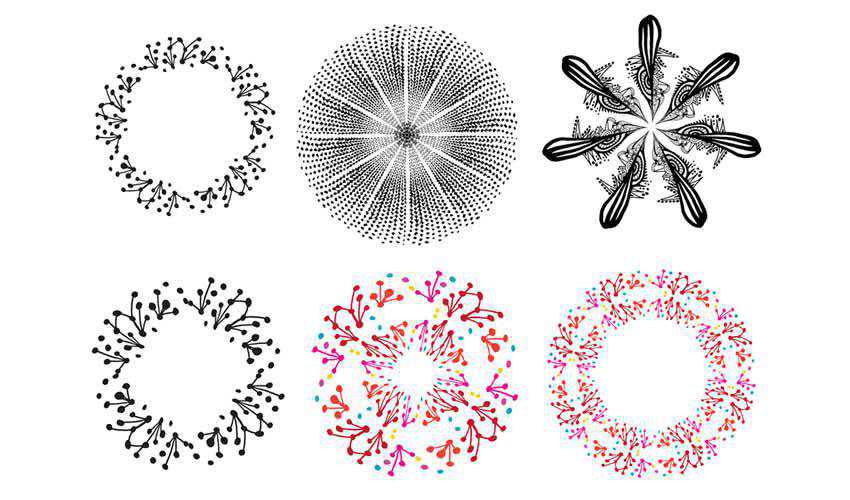
Halftone Vector Brushes
Free to Download, 5 Illustrator Brushes
Consider this brush pack of halftone vector brushes to add a grungy feel to your digital art. The package includes five brushes, and can be used in both your personal and commercial projects.
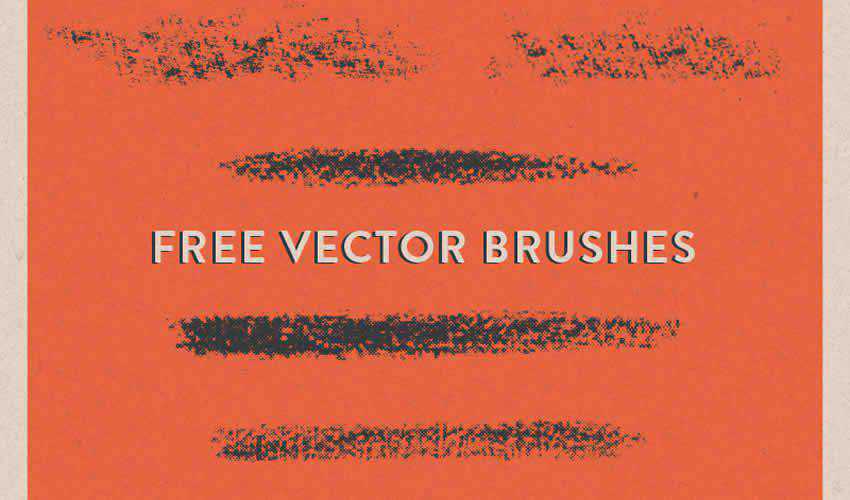
Paper Tooth Line Brushes
Free to Download, 4 Illustrator Brushes
If you’re trying to achieve a printed look for your design project, then this brush pack is the perfect choice. The package contains four brushes that give your artwork a “jagged edge” printed look.
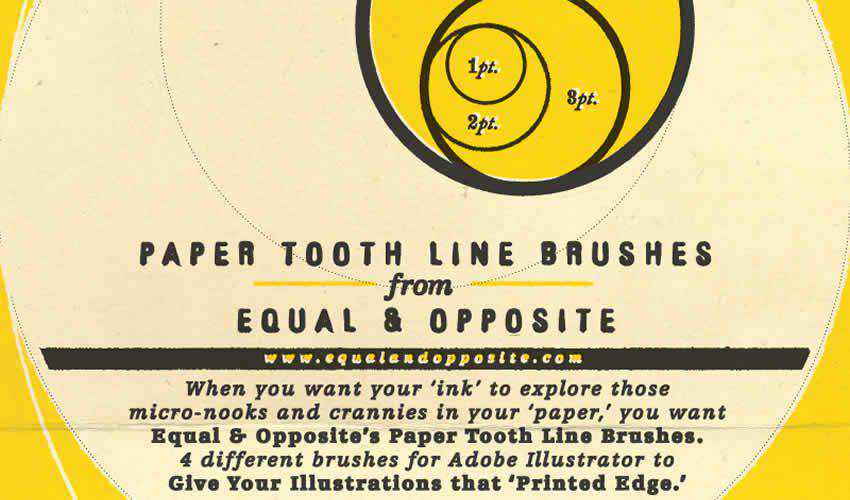
Adobe Illustrator Metal Gradients
Free to Download, 140 Illustrator Brushes
Finding high-quality gradients for Illustrator can be challenging. With this set, you will no longer find yourself lacking. The pack comes with 140 free brushes.

Marker Pen Strokes AI Brushes
Free to Download, 64 Illustrator Brushes
This set contains 64 high-quality brushes of marker pen strokes and scribbles. You can use them in both personal and commercial projects, and attribution is not required.

Natural Sketch Doodle Line Brushes
Free to Download, 16 Illustrator Brushes
This is another excellent set for adding a hand-drawn feel to your designs. You’ll find various doodle lines and can freely use them in any personal project.
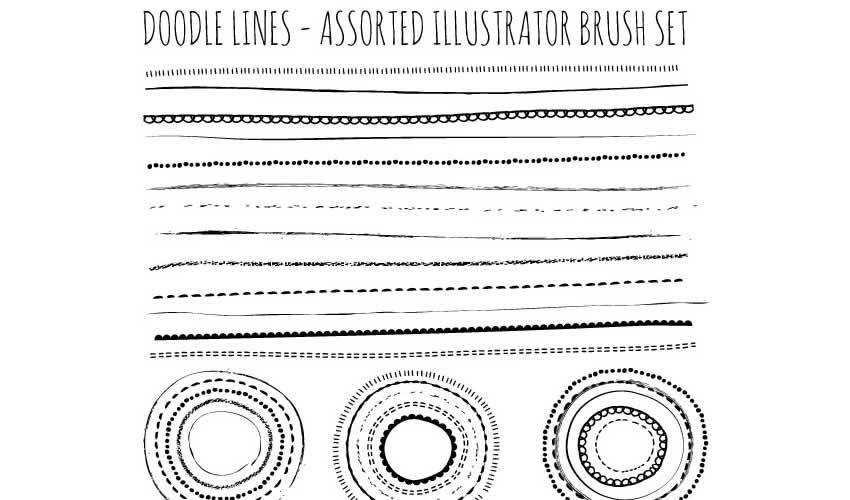
Hairy Fur Illustrator Brushes
Free to Download, 8 Illustrator Brushes
This set of 8 furry brushes is perfect for any design project featuring pets and animals. The brushes are free for personal use and work best when applied gradually in different tones.

Urban Squares Illustrator Brushes
Free to Download, 10 Illustrator Brushes
Add a unique touch to your designs with this free urban square brush pack. These brushes can be used in personal and commercial projects, with attribution appreciated but not required.
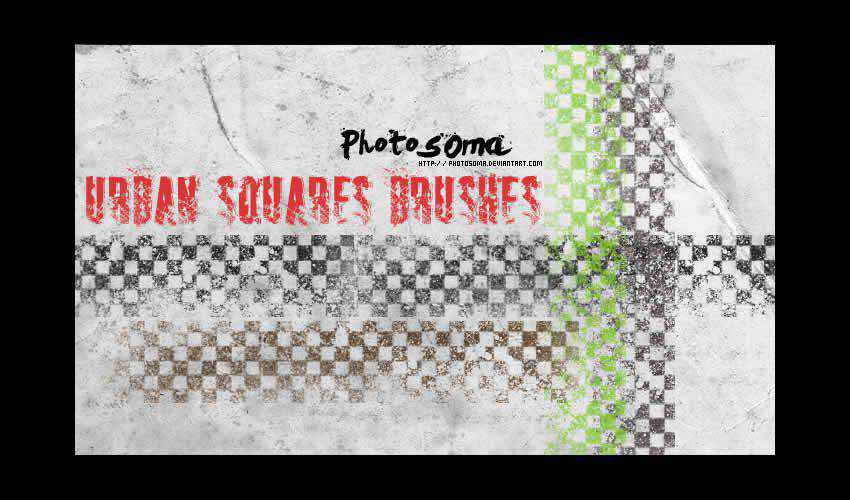
Illustrator Grunge Brushes
Free to Download, 8 Illustrator Brushes
These grunge brushes are perfect for adding a grungy aesthetic to your artwork. The pack contains various brushes for personal and commercial projects.

How to Install Brushes in Illustrator
Installing Illustrator brushes is a straightforward process, here’s how to do it:
- Download Brushes: Download one (or all) of the brush sets from this collection, or you can create your own. Brushes often come in
AI,EPS, orABRfile formats. - Locate Brushes Folder: Open Illustrator and go to the
Brushespanel (Window > Brushes). SelectOpen Brush Libraryin the panel menu and then chooseOther Library. - Import Brushes: Navigate to the downloaded file and select the corresponding brush. Click
Opento import the brushes. - Organize Brushes: After importing, the brushes will appear in the
Brushespanel. You can now create new brush libraries and organize brushes into categories for easier access.
How to Use Brushes in Illustrator
Illustrator brushes offer many creative possibilities and can add depth and texture to your illustrations, designs, and artwork. Here’s how to use them:
- Select Brush Tool: Choose the
Brush Toolfrom theToolspanel on the left. - Select Brush: In the
Brushespanel, select the brush you want to use. You can preview the brush strokes by hovering over the brushes. - Adjust Brush Settings: Customize the brush settings using the
Brush Optionspanel (Window > Brush Settings) to control the size, opacity, color, and more. - Start Drawing: Click and drag on the artboard to create brush strokes. Experiment with pressure, speed, and direction for different effects.
- Change Stroke Color: You can change the stroke color of the brush by selecting the stroke and using the
Colorpanel. - Modify Strokes: After creating a brush stroke, you can modify its appearance using the
Strokepanel (Window > Stroke) to adjust stroke weight, style, and more. - Expand Appearance (Optional): If you want to convert the brush strokes into editable paths, you can select the strokes and go to
Object > Expand Appearance.
How to Create Your Own Illustrator Brushes
Creating your own Illustrator brushes allows you to add unique textures, patterns, and strokes to your designs. Here’s how to create custom brushes in Adobe Illustrator:
- Design Your Element: Create the design, shape, or pattern that you want to turn into a brush. This could be a line, texture, scatter of objects, or even calligraphy.
- Select and Define: Select the artwork you want to turn into a brush and open the
Brushespanel (Window > Brushes). - New Brush: In the
Brushespanel menu, chooseNew Brush. A dialog box will appear with different brush types: Scatter, Art, Pattern, or Calligraphic. - Choose Brush Type: Select the brush type that matches your artwork. Each type has unique properties for applying the brush stroke.
- Brush Options: Customize the brush settings based on the brush type you selected. Adjust settings like size, spacing, angle, and scattering.
- Preview and Name: Click
OKto create the brush. You’ll see a preview of the brush stroke. Give your brush a descriptive or memorable name. - Save and Use: Click
OKagain to save the brush, and it will appear in the Brushes panel and be ready to use.
Related Topics
Top