If you’re a designer, you probably know that creating stunning typography can be a time-consuming and, at times, challenging task. But what if I told you that you could achieve typographical works of art with just a click of a button? That’s where Photoshop layer styles come in handy.
Photoshop layer styles are pre-configured commands that you can apply to any text layer in Photoshop to create stunning text effects in no time. Whether you’re looking for a metallic, neon, or grunge effect, these layer styles have you covered.
The best part is that you don’t have to be a Photoshop expert to use them. Applying these effects is as simple as clicking a single button, so you can save time and energy while still creating professional-looking typography.
While there are many Photoshop text effect tutorials, the quickest and easiest way to achieve beautiful text effects is to download one of the free Photoshop layer styles available online. So why not give it a try? Download one of the free Photoshop layer styles we have for you below and take your typography game to the next level!
You might also like our premium collection of layer styles for Photoshop. And, as for text effect tutorials, we have those for Photoshop, Illustrator, and After Effects.
Fancy Text Effect PSD
Free to Download
With this free PSD template, you can convert regular text into a modern, colorful, and stunning typographical style, giving you a unique and fun effect.

80’s Style Text
Thanks to this pack of Photoshop layer styles, you can instantly transform any text into 80’s style typography. The package contains 18 different styles.
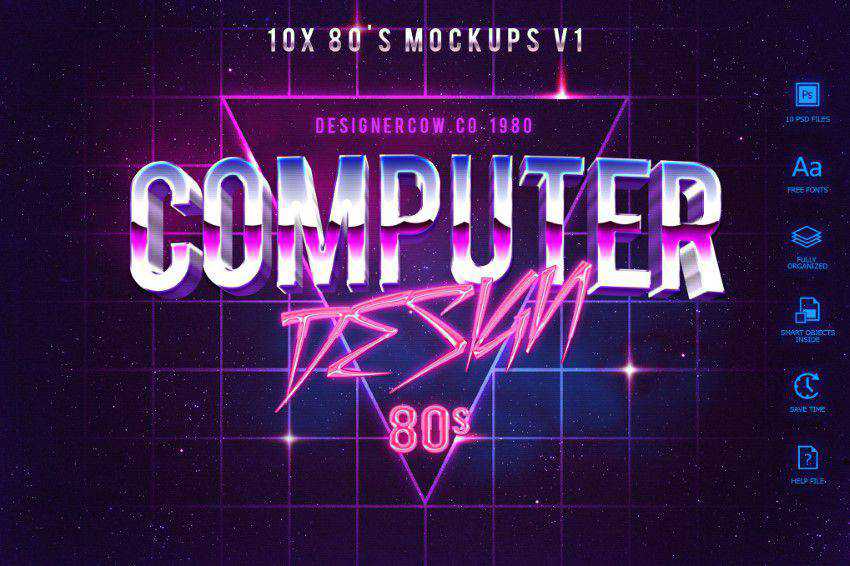
Photoshop Video-Game Text Style
Free to Download
Use this layer style to give any text a video game-style appearance. The article will walk you through the exact steps necessary to reproduce this effect, and you can even download the Photoshop file to follow along.

14 Vintage Retro Text Effects
With this layer styles pack, you’ll be able to go back in time and make any text appear vintage. The package contains 18 layer styles.

Chalkboard Text Effect PSD
Free to Download
This free PSD template is a realistic chalk lettering text effect that will transform your text into stunning hand-written typography on a chalkboard.

Cloud Raides Text Effects
Give your text a more playful appearance resembling video game titles with this layer styles pack.

Smoke Effects for Text
Use this layer styles pack to make your text smokier. The package contains 11 different smoke effects.
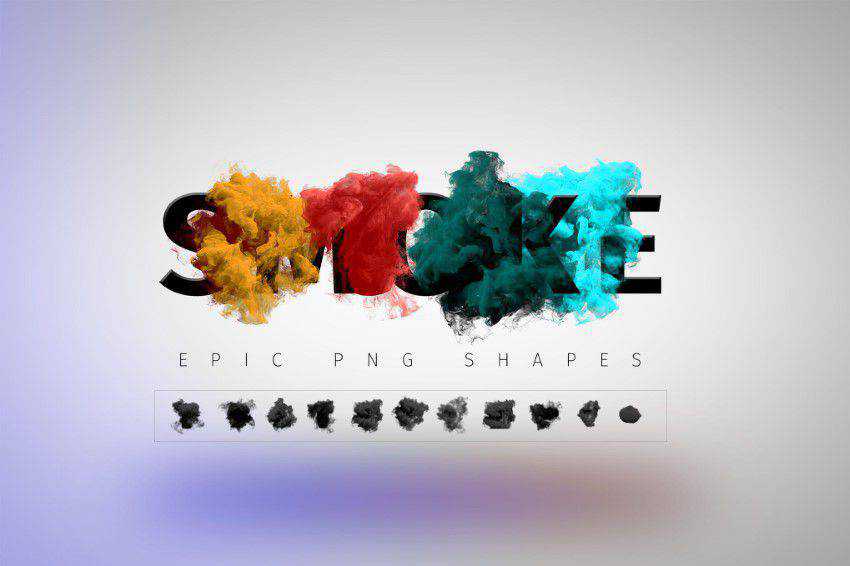
Free Stranger Things Photoshop Text Style
Free to Download
Following the original aesthetics of the hugely popular TV show, this free Photoshop text style perfectly captures the ambiance and mood of Stranger Things.
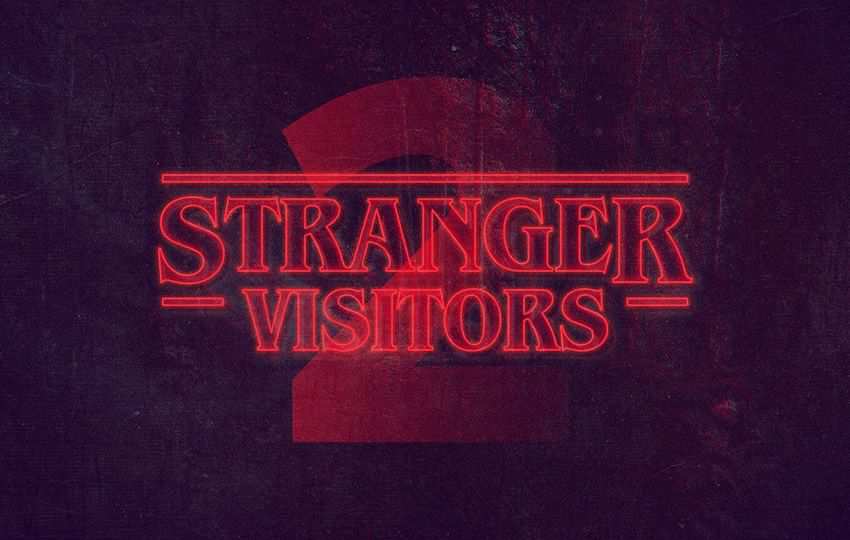
Retro Vintage Text Styles
Add a touch of retro style to your text with this retro vintage styles pack for Photoshop. The package includes ten different styles.
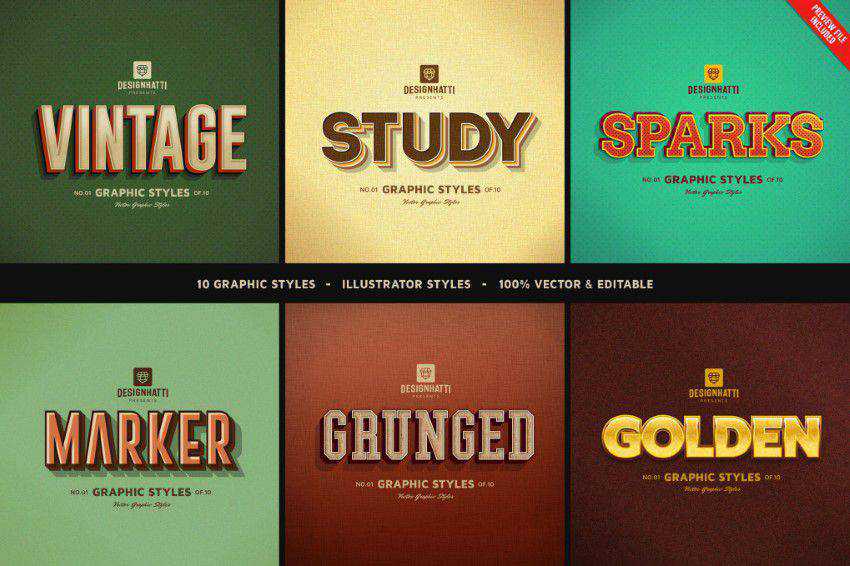
American Vintage PSD Text Effect
Free to Download
These free Photoshop text styles perfectly embody old Hollowood movies, retro ad posters, and those vintage street signs from the 1930s, 40s, and 50s.
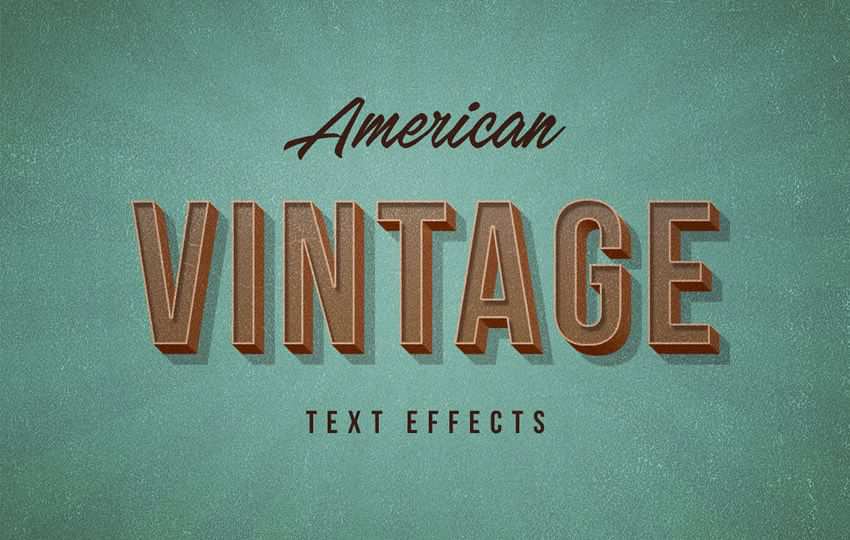
Neon Text Photoshop Layer Styles
Free to Download
Make your text glow in the dark with the help of this layer styles pack. The tutorial will walk you through the steps necessary to achieve this effect, and you can download the Photoshop file to follow along.

Free Hometown Vintage Text Effects
Free to Download
This free PSD template is bundled with three vintage text effects (and photo effects) that are the embodiment of good taste and simplicity.

Photoshop Chocolate Text Effect
Free to Download
Have fun with this free PSD text layer template and give your text a tasty chocolate effect.

Sandwich 3D Text Effect
Free to Download
With this free 3D Photoshop text effect, you can add depth and a sandwich texture to your plain text. Type your text in the smart layer and save the changes.
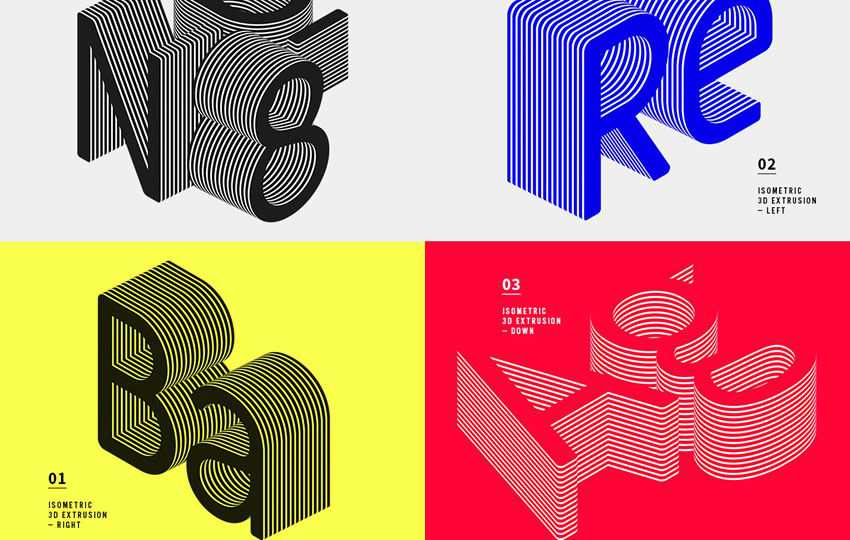
Photoshop Letterpress Text Effect Template
Free to Download
To apply this letterpress effect, type your text and apply the style from the Styles palette. It’s super simple.
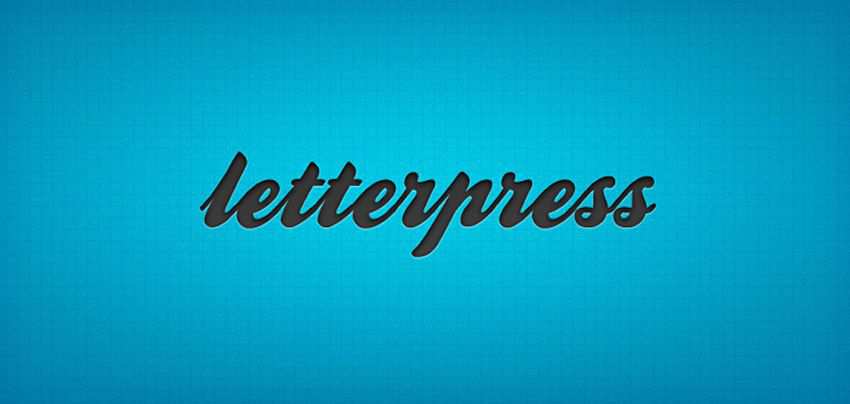
Easy Casino Style Sign in Photoshop
Free to Download
Use this tutorial to learn how to create casino-style text in Photoshop. As usual, the tutorial includes the Photoshop file so you can easily follow along.

Wood Chunks Free Text Style PSD
Free to Download
Open the smart object, type in your text, and apply the changes. You will quickly have a fun wood-style typographical effect.

99 Text Effect Free PSD
Free to Download
Double-click the smart-object layer and add your own text or graphic. You can also change the background color, text color, and 3D depth color.

Metal Text Text Layer PSD
Free to Download
With the help of this layer styles pack, you will instantly give your text a metallic look and feel.

How to Install & Use Layer Styles in Photoshop
Here’s a straightforward guide on how to install and use layer styles:
How to Install Layer Styles in Photoshop
- Open Photoshop: Launch the program.
- Locate the Layer Styles Panel: In Photoshop, you can find the Layer Styles panel within the Layer Style dialog box. Go to the
Layermenu, selectLayer Style, and chooseBlending Options. - Import Layer Styles: To install new layer styles, you’ll need to import them. Click on the specific layer effect that you want to add a new style to. A dialog box for that effect will appear. Here, you can adjust settings for the effect. At the top of the dialog box, you’ll find a small gear icon. Click on it, and from the dropdown menu, select
Import Styles. A file dialog box will open. Navigate to the location where you have the layer style file (usually with a.aslextension) saved, select it, and clickLoad. - New Layer Style: After loading the layer style, you should see it added to the list of styles within the Layer Style dialog box. It will be available for you to use on your layers.
How to Use Layer Styles in Photoshop
- Select a Layer: Choose the layer in your project to which you want to apply a layer style. You can do this by clicking on the layer in the Layers panel.
- Access Layer Styles: Once your layer is selected, go to the Layer Style dialog box,
Layermenu >Layer Style>Blending Options. - Apply a Layer Style: Within the Layer Style dialog box, you can enable and customize the layer styles you want to apply. Simply check the box next to the layer style you want to use, and it will be applied to your selected layer.
- Adjust Settings: Each layer style has its own set of settings that you can tweak to achieve the desired effect. Click on the name of the layer style to access its settings, and make adjustments as needed.
- Preview and Confirm: As you adjust the settings, you can preview the changes in real-time on your selected layer. Once satisfied with the result, click
OKto apply the layer style to your layer. - Save Your Work: Don’t forget to save your project to keep the applied layer styles intact.
Use Layer Styles in Photoshop Today!
These Photoshop layer styles for text effects allow you to add depth, dimension, and visual interest to your text designs.
With a range of customizable effects in your toolbox – and because of their ease of application – layer styles are an essential resource for creating eye-catching and dynamic text effects in your design projects.
Top