Premiere Pro is a powerful video editor that can be intimidating to learn. It does offer a wide range of tools that allow you to create high-quality videos, but mastering it can be challenging, especially for beginners. That’s where tutorials come in handy.
So, whether you’re new to the application or an experienced user, this collection of tutorials will provide you with the valuable information and resources you need to master Premiere Pro.
These step-by-step guides cover different aspects of the editor, from basic editing techniques to advanced color grading and audio editing, and cater to different skill levels. They will help you improve your editing skills and take your videos to a professional level. Let’s dive in and start creating some amazing video content!
You might also like our collection of free Premiere Pro templates.
Multi-Camera Editing in Adobe Premiere Pro
Want to get the most out of a multi-camera setup? This step-by-step video tutorial is all you need! Get ready to make videos that will wow your viewers with multiple camera angles that will help to drive your message further.
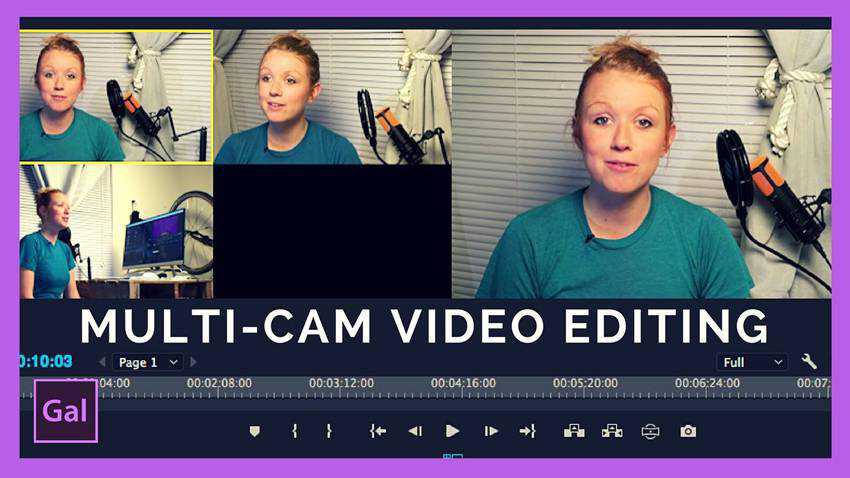
Color Grading Using the Lumetri Color Panels
Lighting is often the bane of videos. Too much or too little lighting can make the subject matter hard to view. Learn how to maximize the available light with this step-by-step tutorial using color grading curves for your lighting corrections.
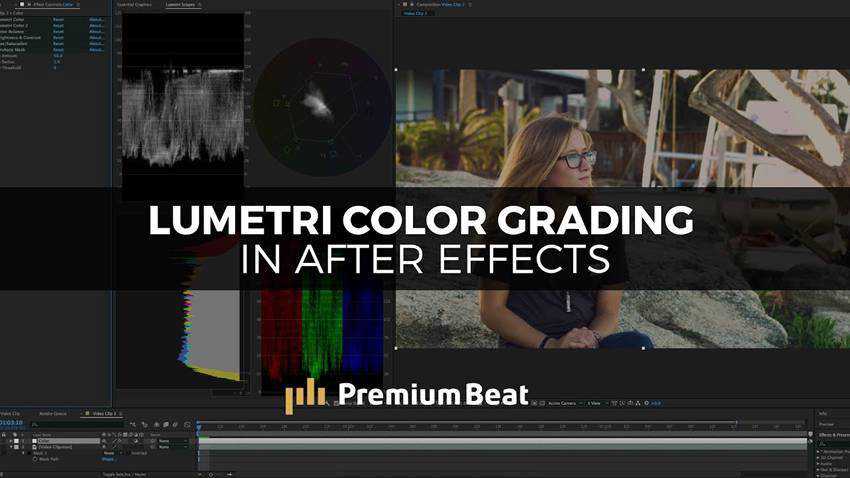
How to Make Your Audio Sound Incredible
Get professional audio results for your videos with this step-by-step video tutorial. Learn how to mix and master audio to have cinema-quality sound throughout your video.
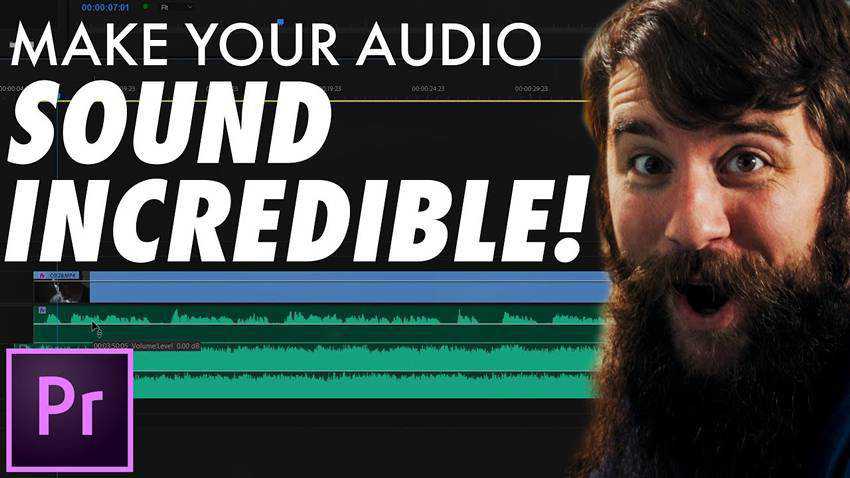
Working With Proxies in Adobe Premiere Pro
Speed up your video editing workflow with the use of proxy files. With this step-by-step tutorial, you will learn how to create, edit, and get your videos ready for publishing by using proxy videos.

How to Create Credits in Adobe Premiere Pro
With this handy step-by-step tutorial, you can add your own scrolling credits to all your videos. This technique will give your videos a more polished look and better overall quality.

Using Warp Stabilizer for Shaky Footage in Premiere Pro
Reduce minor camera shakes using the built-in warp stabilizer during post-production editing! This video tutorial will show you how to minimize camera shake and make the video look great.
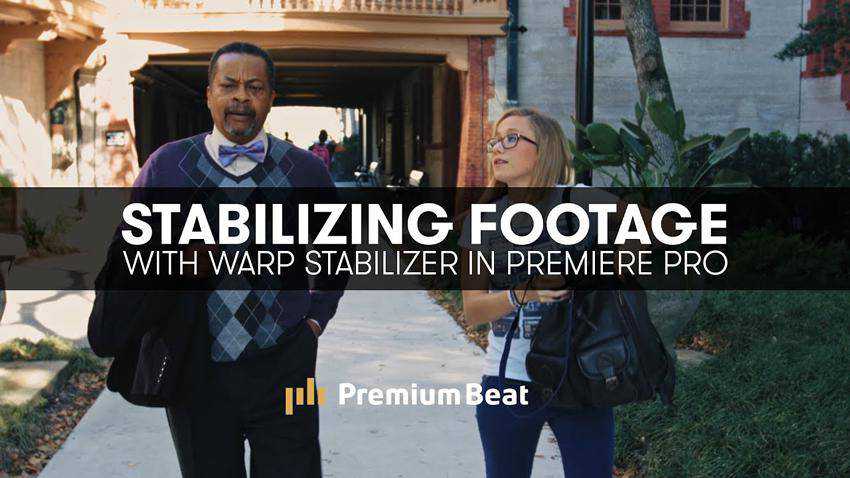
Adding Markers in Premiere Pro
Markers are an editor’s holy grail, especially when doing collaborative work. With this step-by-step tutorial, you will learn how to maximize the potential for markers from segmented production or a single render for multiple videos.
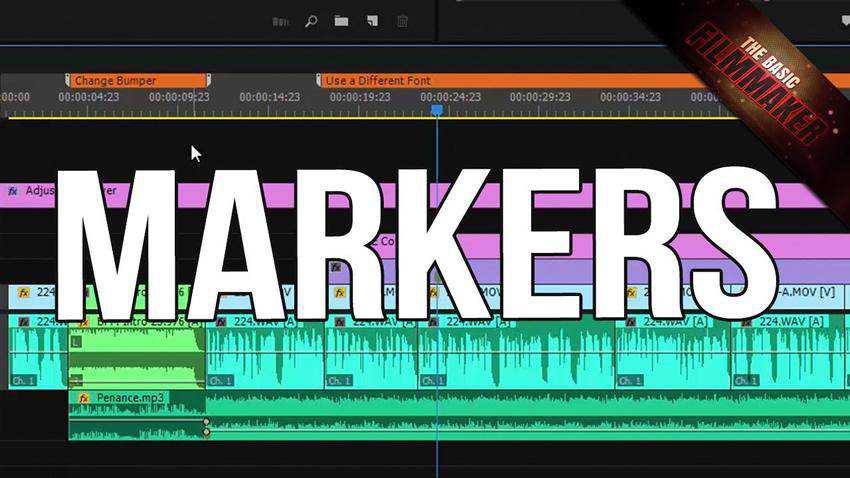
How to Clean Up Noisy Video in Premiere Pro
Learn how to clean up grainy, subpar videos and make production-worthy videos. With these skills, you will worry less about the camera or video age because you can give them the facelift they deserve in no time.

The Fastest Way to Edit Video in Premiere Pro
After watching this step-by-step video tutorial, you can quickly and easily use sections of clips to fill your timeline when editing your videos. Use these techniques to shave, trim, or extend your clip needs.

9 Cuts Every Editor Should Know
In this video tutorial, you will learn about nine essential cut styles that every editor should know how to use. From the montage to your J and L cuts, these styles of cuts will help you tell your story fluidly.
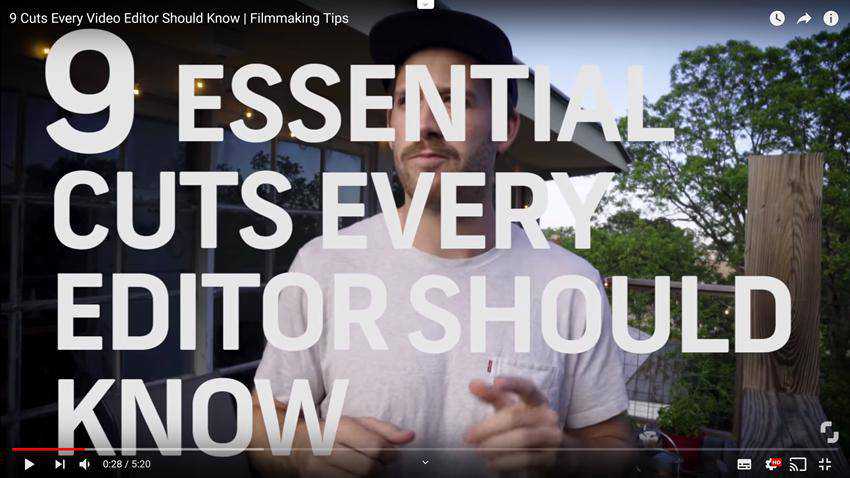
How to Create Looping Animated Backgrounds in Premiere Pro
Learn how to make an animated background that loops seamlessly in your video. This tutorial includes sample material to help you get started.
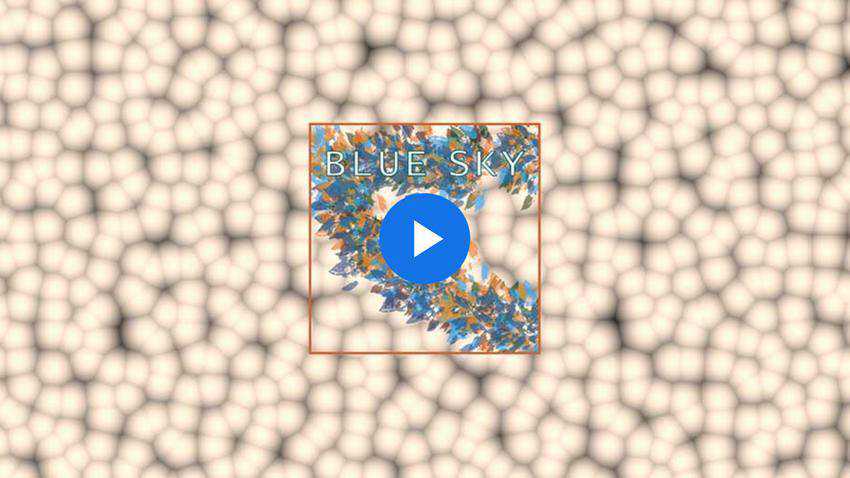
How to Adjust Colors and White Balance in Premiere Pro
This handy video tutorial will give you all the color and white balance you need. By the end of the tutorial, you will turn your videos into cinematic masterpieces.
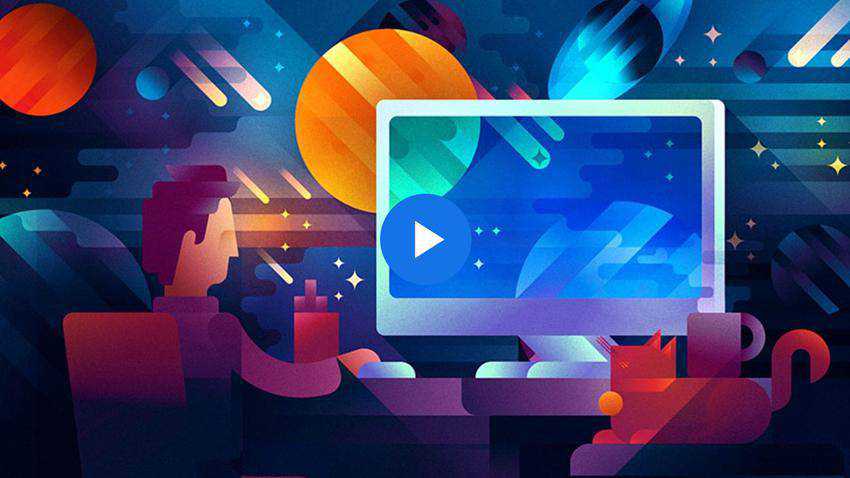
How to Create a Photographic Background for Green Screen Footage
Green screens allow you to create wonderful custom backgrounds. Follow this tutorial to learn how to use them to take your video production to the next level.

How to Create Custom Keyboard Shortcuts in Adobe Premiere Pro
Shortcuts make everything easier to manage. In this Premiere Pro tutorial, you will learn to create your own shortcuts that match your workflow.
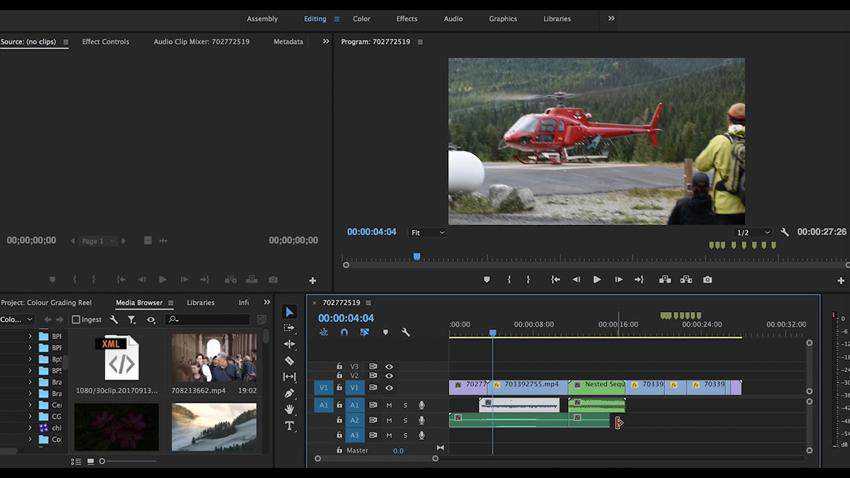
How To Make Your Text Look Better In Premiere Pro
Want your text to look as good as possible? Then this video tutorial is for you. Use correct contrast and sizing to get perfect text for your videos, and learn exactly how much text to use, all at once.
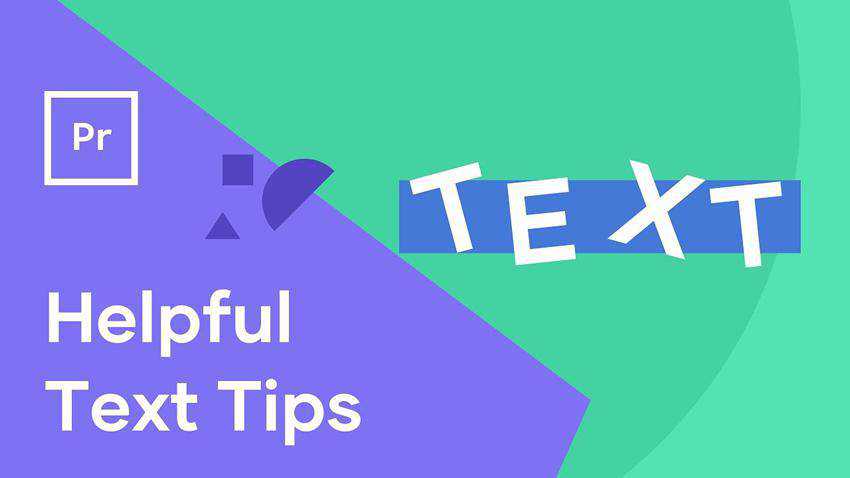
How to Make L and J Cuts in Premiere Pro
Learn everything you need to know about L and J cuts with this video tutorial. Learn what they are, why they are important, and how to correctly get them done to make the most out of your videos.
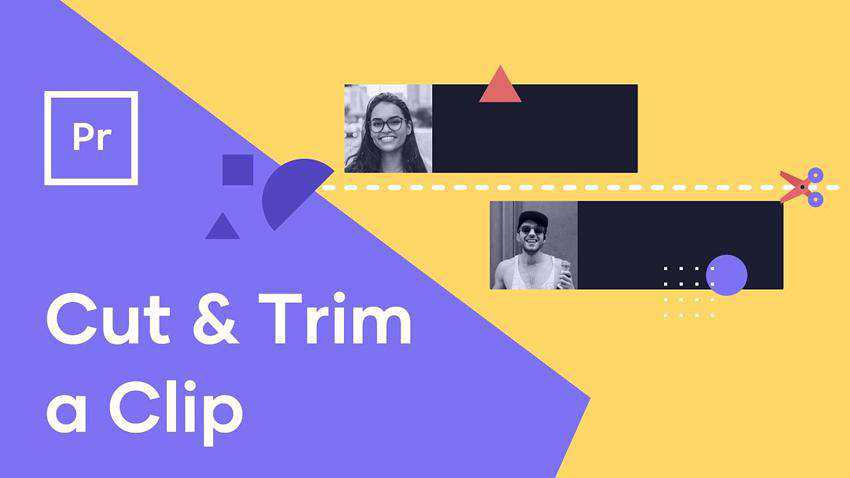
How to Make a Cinemagraph in Adobe Premiere Pro
Making a cinemagraph is truly easy in Adobe Premiere Pro. All you need is a small clip, a little time, and this step-by-step video tutorial. You’ll be making your own cinemagraphs in no time at all.

How to Improve Contrast with Color Correction
Get the colors you need with this step-by-step tutorial. Give your video a high-end polish with color corrections and make stark contrasts when and where you need them.

How to Reduce Output File Size in Premiere Pro
File sizes can make or break your upload times and render times. The smaller the file size, the faster everything is. This step-by-step video tutorial will teach you how to reduce your file size so you can port them anywhere.

How to Create a Montage in Premiere Pro
A great montage shot can show goal progression better than anything else. This video tutorial teaches you how to put yours together and add impact to your videos.
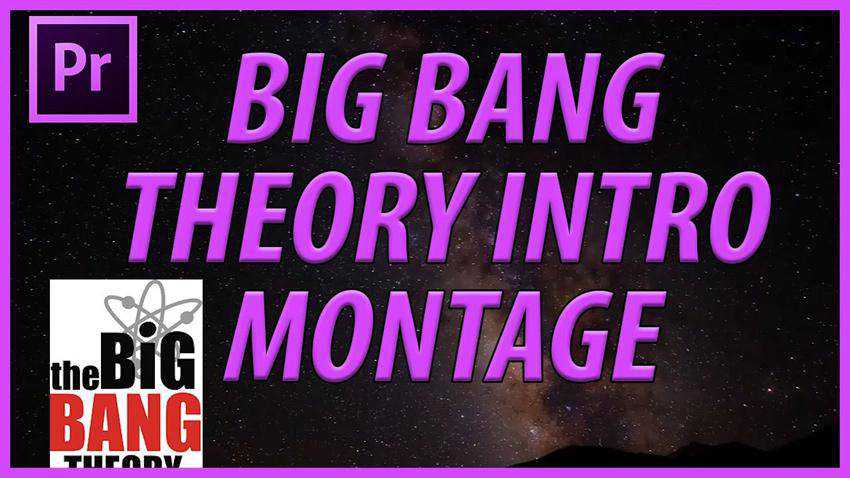
How to Create a Glitch Effect in Premiere Pro
Glitch effects have become quite popular, and for a good reason. They can make transitions between scenes and blocks of text memorable, and with this tutorial, you will learn exactly how to do it in Adobe Premiere Pro!

How to Create Animated Presets
Animate your creations inside Adobe Premiere Pro! With the techniques learned in this step-by-step video tutorial, you will become a master at manipulating keyframes and animating your projects!
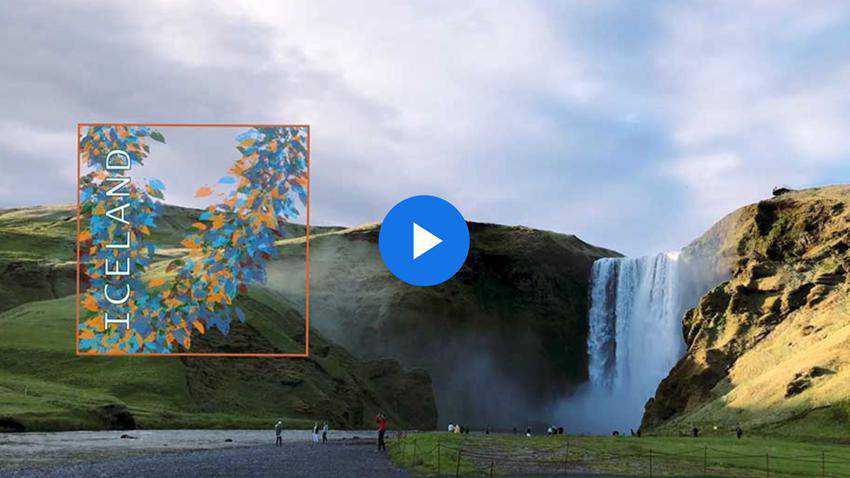
How to Edit Vertical Videos in Premiere Pro
Vertical videos are not uncommon today. But watching videos with black bars on the left and right is not the best experience. Thanks to this tutorial, you’ll be able to edit your vertical video to look great without the black bars.

How to Create a Clean Cinematic Animation Title
With this handy step-by-step video tutorial, you can master the techniques needed to create cinema-quality title screens and animations. It also helps you make perfect transitions in every video.
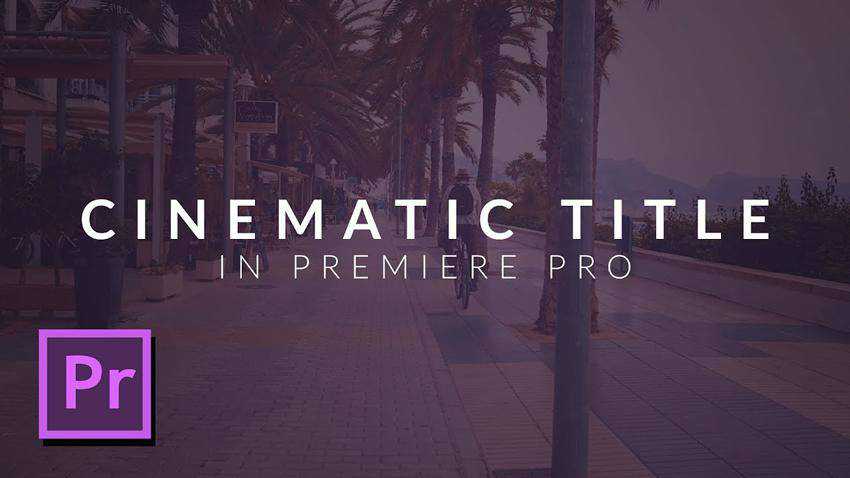
Little Video Editing Tricks for Premiere Pro
After watching this step-by-step video tutorial, you will use these Premiere Pro tricks whenever you edit a video. These tricks save time during the editing process and produce quality effects.
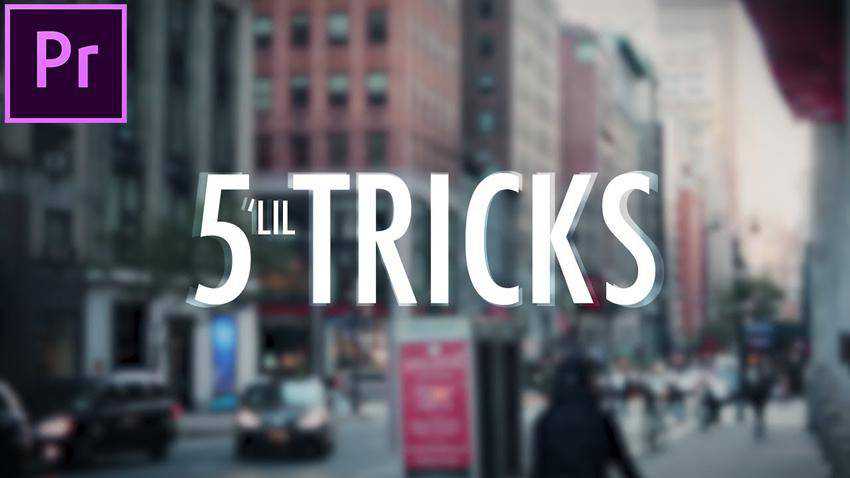
Premiere Pro Tutorials FAQs
-
What is Premiere Pro, and Who is it Best Suited For?Premiere Pro is a video editing application for professionals created by Adobe. It is suitable for filmmakers, vloggers, students, and anyone interested in video production.
-
Can Beginners Use Premiere Pro?Yes, beginners can use Premiere Pro. Starting with basic tutorials and gradually exploring more complex features is a great learning method.
-
What Are the Essential Skills I Should Learn in Premiere Pro?Key skills include understanding the interface, basic video editing techniques, working with audio, color correction, and using transitions and effects.
-
What File Formats Does Premiere Pro Support?Premiere Pro supports various file formats, including but not limited to MP4, MOV, AVI, and WAV, catering to various multimedia formats.
-
Can I Use Premiere Pro for Professional Film Editing?Yes, Premiere Pro is widely used in professional film editing and can handle complex projects, including feature films and documentaries.
-
Can I Edit 4K Videos in Premiere Pro?Premiere Pro is capable of editing 4K videos. However, ensure your computer hardware is powerful enough to handle high-resolution video editing.
Learning Premiere Pro
Once you master the basics of Adobe Premiere Pro, it’s time to take your skills to the next level. The tutorials in this article will help you get there, and you will learn various ways to speed up your workflow and new editing tricks.
More Motion & Video Tutorials
Related Topics
Top