One of the most amazing features of WordPress is its priceless price tag. In other words: It’s free. That provides virtually anyone with an opportunity to learn the CMS and all its inner workings without investing a dime. At the same time, it enables our voices to be heard – regardless of our financial status.
The same also applies to a whole lot of WordPress plugins. Most are free and offer up a variety of functionalities. However, there are also some amazing commercial plugins that go the extra mile. They include professional-grade features that bring our sites to the next level.
But sometimes, you don’t need everything a commercial plugin has to offer. There are situations where perhaps one particular premium feature is all you need. It may not even be 100% necessary, but it would still make life easier.
Today, we’re going to let you in on a little secret. There are indeed ways to get that one little feature you’re after without spending money. No, it’s not through anything unseemly. Rather, it’s by employing a piecemeal approach and, in some cases, a little elbow grease.
Curious? Read on to enhance your penny-pinching ways.
Utilize Niche Plugins
There’s something to be said for a plugin that does just one or two things and does them really well. Free of bloat or half-baked features, these plugins aim to provide niche functionality. They can also serve to fill in the gaps between the free and premium versions of another plugin.
Take, for example, The Events Calendar. It is one of the most popular and powerful calendar solutions for WordPress. The free version is plenty useful, but the premium version offers a few niceties that make it tempting. In addition to some gorgeous calendar views, it also brings with it the ability to set up recurring events and use some handy shortcodes.
Need only some of these features? There are some compelling options:
- The Events Calendar Shortcode (which does have free and premium versions) will let you display custom event queries via shortcode without hacking templates.
- The Events Calendar Shortcode and Templates (again, with free and premium versions) brings both the shortcode capabilities and adds some unique calendar templates to the mix.
- And, while Duplicate Post won’t exactly provide recurring events, it does allow you to easily clone existing ones. From there, it’s just a matter of going in and tweaking the dates.
This is just one example. And not every plugin is popular enough to have its own ecosystem of community-created add-ons. But even more generic choices, such as the aforementioned Duplicate Post, can help add those missing bits of functionality that you’re after.
We should mention that there are a few downsides to this piecemeal approach. One is that it takes research, trial, and error to find acceptable solutions. Second, piling plugins on top of each other this way can open the door to compatibility issues. So, think about the risks before you hit that install button.
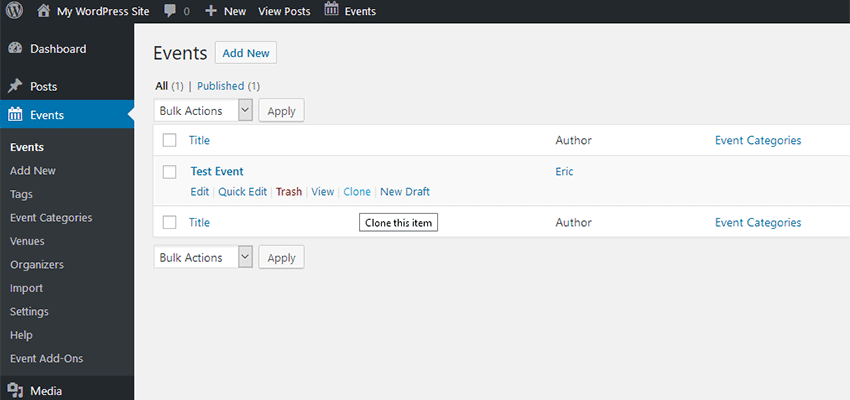
Build It Yourself
You don’t always have to rely on other plugins to add that one specific feature. If you know a little bit of PHP and/or JavaScript, the odds are that you can create your own solutions.
A great example of this is WooCommerce. Yes, there is a huge ecosystem of third-party niche plugins to extend functionality. But there is also a massive library of hooks and filters that you can build upon. This gives you some flexibility in terms of customizing plugin functionality to suit your needs.
Even if the plugin you’re using isn’t quite so thoroughly documented, you’re not necessarily out of luck. Try opening up source files and seeing how things work. You might find just the hook you need to start building.
And, Google can be your best friend in these situations. A quick search for what you’re looking to do could lead to an existing answer. Between support forums and GitHub, another developer may have already done the dirty work for you.
Conversely, if all you need is a custom query of data that’s already built right into WordPress. Use the documentation or a code generator to build it. Then, add in some CSS to style things to your liking.
Of course, custom development isn’t for everyone. And it may end up costing you more in labor than the premium plugin in question. Therefore, you’ll want to weigh the pros and cons accordingly.

Cheap and Good (Enough)
Quite often, the best (and easiest) solution is to pay the money and buy that premium plugin. This not only gets you the top-of-the-line features you want but also supports further development of the plugin itself.
Still, there are times when that might not be possible. You may not have the budget to make the purchase or only need that one extra feature to make your project shine. In those cases, there’s a good chance that you can approximate (if not exactly replicate) a specific bell or whistle. In a way, it’s even a bit of a fun challenge to see how far you can take things.
So, the next time you really wish you had that premium functionality, think hard and take a look around. You might find that you won’t need that credit card, after all.
Related Topics
Top