It’s happened to all of us at one time or another. We work hard to build a flawless website (in our eyes, anyway), and then a client comes along with a “suggestion” that blows it all to bits. Then there are those times when we make a boneheaded mistake that means having to rip things up and try to piece it back together again.
Not so fast. When working with WordPress, there are indeed some built-in features, best practices, and plugins available that can help us in these moments. Perhaps they can’t fix everything, but they can at least make the task easier to manage. Here are a few notable selections you’ll want to check out the next time $#!% happens.
WordPress Plugins
Post Type Switcher
Working with WordPress custom post types makes content management so much easier in that it provides a clear way to separate different types of posts. But sometimes, the needs of a site change, and posts have to be moved from one type to another.
Post Type Switcher does this with ease, adding a “Post Type” dropdown box when editing a post. It comes in handy when bulk editing posts, as you can move multiple posts in just a few clicks.
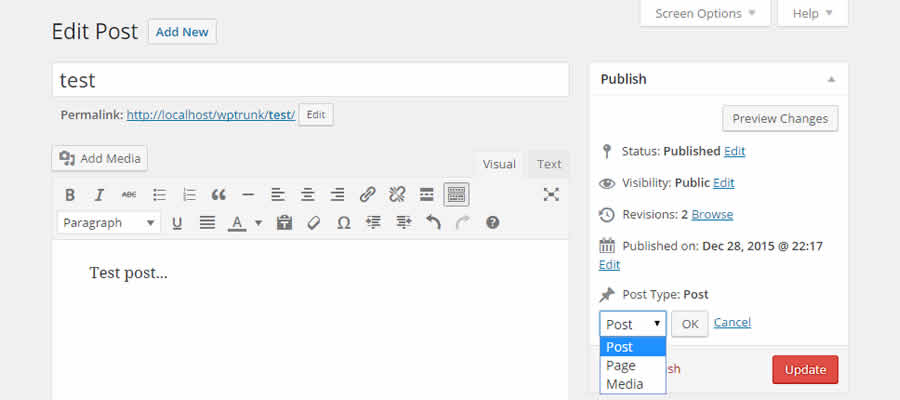
WP Bulk Delete
Need to get rid of a lot of stuff in a hurry? WP Bulk Delete allows for quickly removing all manner of WordPress items.
Posts, pages, users, meta fields, and more can be scrapped based on custom criteria. It sure beats the manual way of running these tasks. Just be sure to back up your database first – just in case.
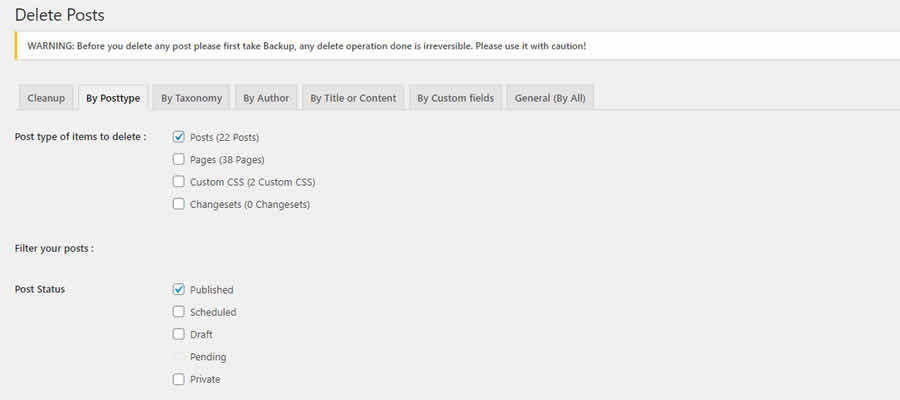
Better Search Replace
There are times when you need to find and replace specific text strings in your site’s database. This is when you can turn to Better Search Replace to get it done. Be careful, though, as the plugin will allow you to choose which database tables you want to include in the operation.
It’s always a good idea to create a backup before use. You can also use the “Dry Run” option to see what will be affected by a search/replace before running it for real.
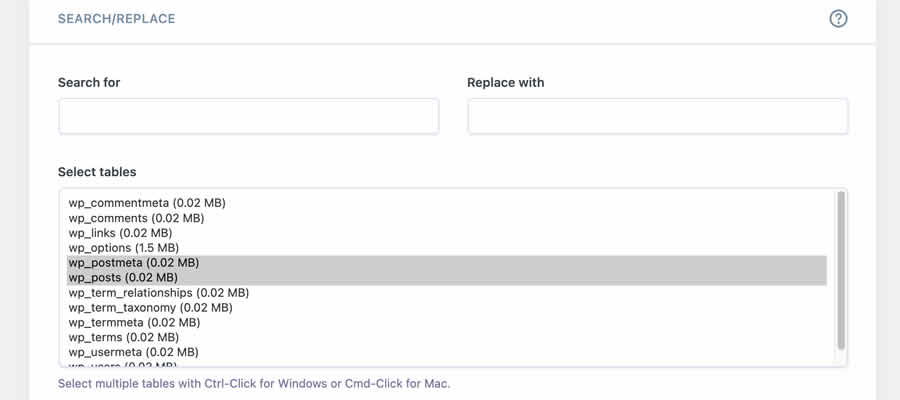
Simple History
As an administrator, it’s good to know what other users that access the WordPress Dashboard are up to. Simple History is a helpful utility that keeps track of who does what.
It’s not only important for keeping track of any unwanted user actions but also helps to retrace your steps when something goes wrong. You can find, for example, which plugins were activated or deactivated, and this is a handy bit of information when troubleshooting.
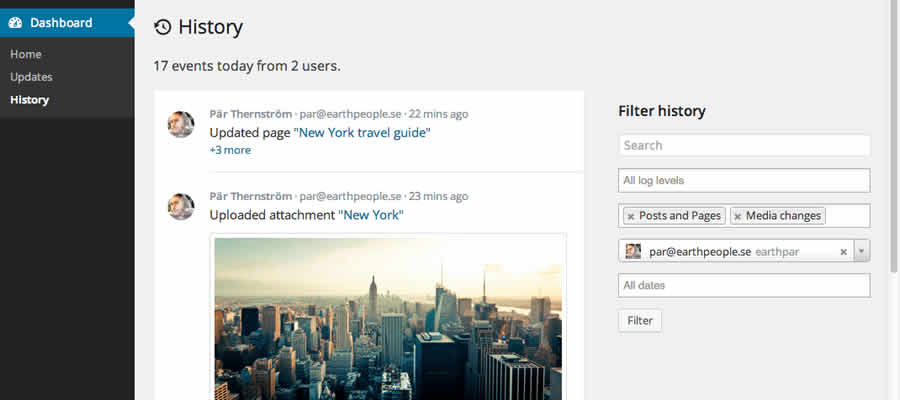
Redirection
Over time, a site may see changes in its URL structure. Or it may be that a client has changed their mind about where something should go. Whatever the case, adding 301 redirects for outdated content is an important step in ensuring users can find what they’re looking for.
Redirection will help you take care of those items in a quick fashion. But you can also use it to redirect users based upon their login status, browser, referrer, and more.
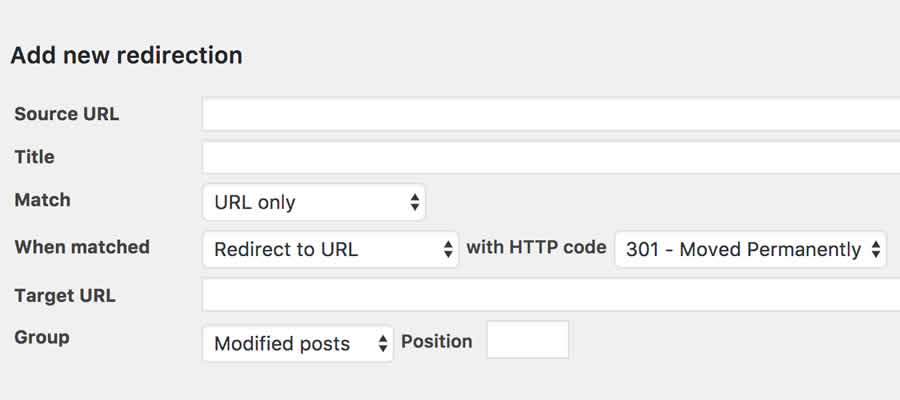
Yoast Duplicate Post
Often, we get requests to make a page or even a product look like “that one” already on the site. Rather than attempt to recreate a piece of content, use Duplicate Post.
It’s capable of copying over only the parts of a post that you want and giving you a faster method of getting things done.
WP Rollback
WordPress plugin updates don’t always go smoothly. In fact, one tiny bug in an update can render a site broken. WP Rollback is there for such occasions, as it allows you to “roll back” a plugin or theme to a previous version.
Note that it only works with plugins in the official WordPress.org repository – so keep in mind that it can’t save you from issues with commercial products. But it’s a quick and handy option when you need to restore something to a more stable version.
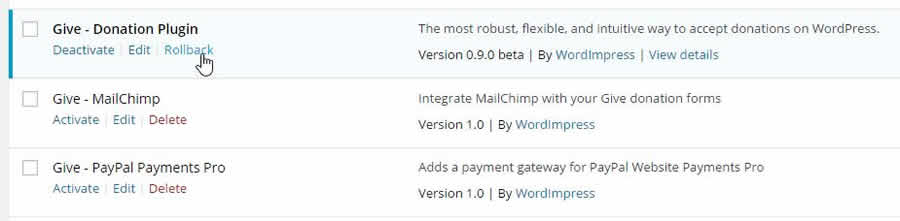
Tips & Tricks
Use Post Revisions
Raise your hand if you’ve ever made a huge mistake while editing a page or post (both of my hands would be up if I weren’t currently typing). The good news is that WordPress Revisions can easily bring back previous versions of a page – leading to a major sigh of relief.
One thing to note is that, when creating custom post types, you can choose whether or not to keep revisions. It might be worth turning them on.
Back It Up
If you’re in the development process, make sure to create backups as you hit various project milestones.
This will be an invaluable resource that allows you to wipe out mistakes or misunderstandings in a hurry. And, if your site is live, backing up regularly is a must.
Comment Your Code
Much is made about well-commented code, and there’s a good reason for that. This very small step lets you (or others) see where you implemented specific features that will need future maintenance. Just write out some basic details of what the code does and make notations in other key spots.
When you do have to go back and make changes, you’ll have a better understanding of where you need to go and what you need to do.
Don’t Blow It Up
If you’ve made a mistake or a client has radically changed their way of thinking, it’s easy to want to blow the whole thing up (often in a fit of rage).
Don’t panic. Instead, take a bit of time to think things through and see if anything can be salvaged. There may be ways to keep at least part of the work you’ve already done and reuse it.
And, even if you do ultimately knock everything down and start over, keep copies of everything you’ve done. You never know when something may be needed again down the road. Like when the client has another change of heart.
Turning “Oh $#!%” to “Oh Yeah!”
Part of being a web designer (and being human) includes making mistakes and dealing with others who change their minds without warning. How do you deal with it?
It’s really a mix of having processes in place to help you reverse course and having the necessary tools to provide an extra helping hand.
Using the tips and plugins above will put you on the right path towards making the best out of those unexpected moments.
Related Topics
Top