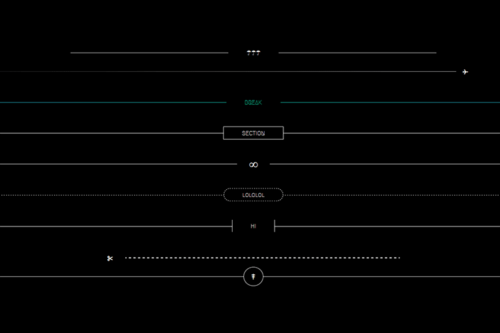15+ Best Free HTML Templates for Creating Resumes
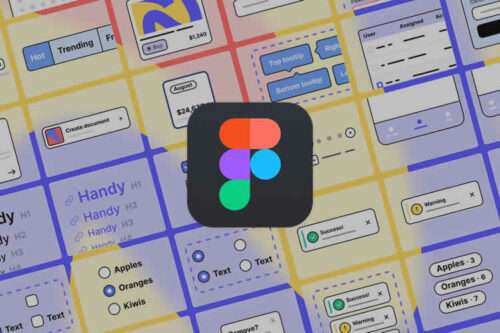
50+ Free Web & Mobile UI Templates for Figma
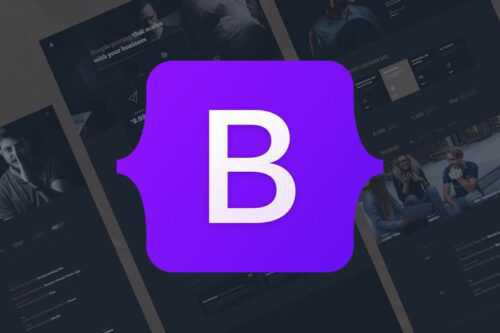
40+ Best Free Bootstrap Templates & Themes

50 Free Wireframe Templates for Mobile, Web & UX Design
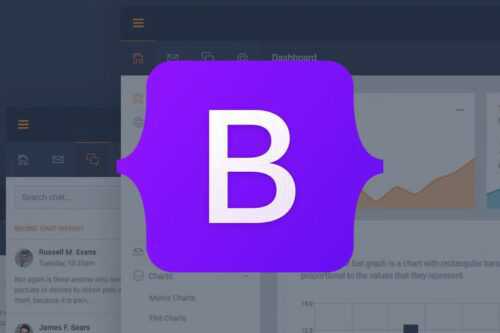
25 Free Bootstrap Dashboard & Admin Templates for 2024

The 50 Best Free Responsive HTML Website Templates
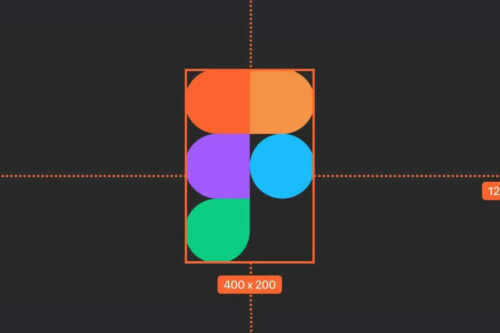
25 Fantastic Tutorials For Learning UI Design Figma
30 Free Social Media Icon Sets for UI Designers
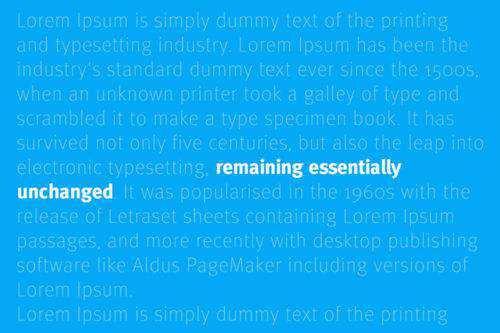
7 Fantastic Examples of Variable Fonts in Action
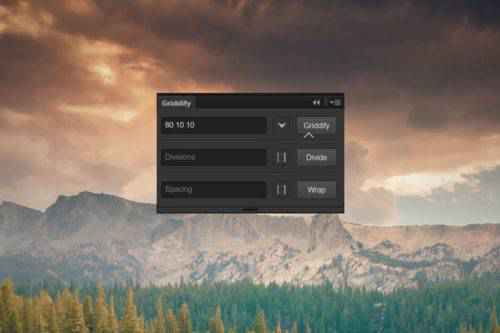
30 Free Photoshop Plugins for UI Designers