Websites running WordPress can slow down for any number of reasons. It could be anything from bloated code, a rogue plugin, or poor hosting performance. Figuring out what’s slowing you down is hard enough, and harder still is that some methods for increasing speed (caching plugins, for instance) are full of cryptic settings.
It can all add up to something of a nightmare in diagnosing and fixing what would seem to be a simple problem.
That’s where we’ve come in to help. There are tools out there to help simplify the process of satisfying your need for (WordPress) speed. Below, we’ve compiled a collection of plugins that don’t require a rocket science degree.
They will, however, help you build a blazing-fast site. Plus, we’ll offer tips for getting the most performance out of your WordPress website.
Surge for WordPress
If you’re stressed by the idea of a complicated settings panel, you’ll want to check out Surge. This caching plugin requires zero configuration, and it automatically builds a cache and clears files as you update your website.
Not only is this plugin super simple to use, but it’s also free. Optimizing your site’s performance is only a few clicks away.
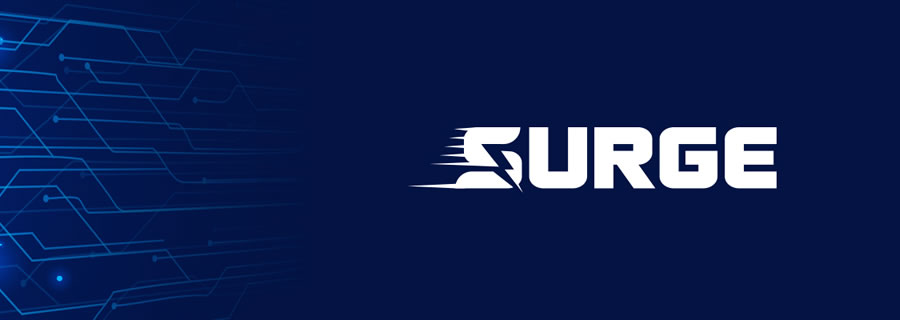
WP Rocket
Setting up a WordPress cache plugin can be an incredibly frustrating experience. There are often so many settings with not-so-obvious names that you have to do a lot of testing to find out what something does.
WP Rocket is a premium plugin, but it may just be worth the cost. It features an ultra-minimal setup and really does speed up your site. The package includes page caching, preloading, database optimization, and lazy loading of images.
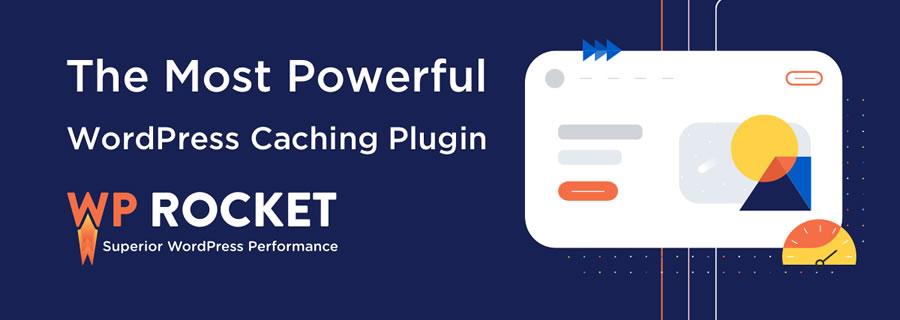
Fast Velocity Minify
Fast Velocity Minify will combine your site’s CSS and JS files into smaller file groups. After all, each one of these files can be thousands of lines long.
Compressing and combining files can greatly cut down on load time, especially for sites running lots of plugins. The setup is relatively easy, with the default settings getting the job done. There are also advanced options available if you’re feeling adventurous.
Autoptimize
With just a few clicks, Autoptimize will concatenate styles and scripts, minify HTML, CSS, and JS files, add expiry headers, and cache them. The plugin can also move styles to your site’s header and scripts to your site’s footer.
While the developer recommends using Autoptimize in conjunction with a caching plugin, it’s still a simple way to speed up your site.
Speed Booster Pack
Speed Booster Pack utilizes several techniques to speed up your site. It minifies HTML/JavaScript/CSS but also does so much more. For example, it will compress images, load JavaScript libraries from Google’s servers (rather than from your own server), defer the parsing of scripts, remove ‘junk’ headers, and make other useful tweaks.
Inside the plugin settings, peak memory usage and page load times are displayed. Just check the boxes next to each option you want to enable. You also have the option of disabling specific scripts from being minified.
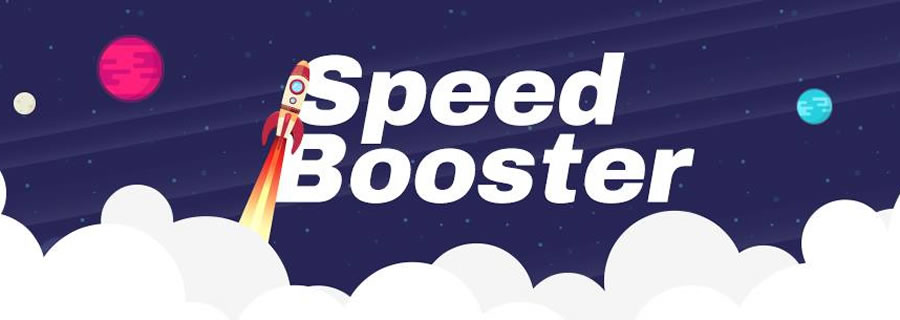
Optimize Database after Deleting Revisions
Your site’s database can become incredibly cluttered over time, leading to sluggish performance. Optimize Database after Deleting Revisions aims to be a “one-click” solution by deleting post revisions (you can keep a specified amount of revisions per post), spam comments, unused tags, pingbacks/trackbacks and orphan post meta items.
It also optimizes database tables to help keep your DB lean and clean. Optimizations can run hourly, once daily, twice daily, or weekly. It’s compatible with WordPress multisite.
Tips for Increasing WordPress Speed
WordPress, by itself, is a fast platform. But as we add components like themes and plugins, it can get weighed down. Combined with database clutter and potential hosting issues, a site can slow to a crawl.
Here are a few things to take into account when you’re looking to increase speed:
Avoid Heavy Themes
Just because a theme calls itself “minimal” doesn’t mean it’s lightweight. A theme may sport a minimalist look but still load a ton of scripts that will slow you down.
If you’re using a third-party theme, check the documentation to see how to disable scripts you don’t plan to use. Otherwise, use a lightweight starter theme and build for what you need.
Do You Really Need that Plugin?
Each plugin you install and activate can add scripts, styles, and database entries. Before you install a plugin, research to see if it’s known to cause any issues with load times. Ask yourself if it’s a necessity for the success and security of your site. If not, you may want to move on for the time being.
Make Note of Remote Scripts & Styles
Services that provide web fonts, analytics, or ad-serving capabilities can affect speed. While these providers may have fast remote servers, any sort of connection issue can grind page loading to a halt.
Be aware of what services you’re using and only use those that are necessary. For that matter, it’s also a good idea to stick with well-known and trusted providers.
Watch for Missing Content
Whether local or remote, look out for scripts or stylesheets that fail to load. A missing file can cause your site to react incredibly slowly, along with possible display and functionality consequences.
Use a tool like, PageSpeed Insights, Pingdom, or GTmetrix to analyze your site. Some tools offer a “waterfall” view that shows how long it takes for each file to load along with your page. If one of these files generates a 404 error, you’ve found the culprit.
Be Aware of Hosting Limitations
Not all web hosts are created equal. Some just flat-out provide a better product. But you should also be aware of hosting-related issues that can cause a slowdown. Being on an overcrowded server, running a non-supported (old) version of PHP, or having too much traffic on a shared hosting account can all cause problems.
Getting up to Speed
Bringing your WordPress site up to top performance doesn’t have to be difficult. Using the tools and techniques above, you’ll have everything you need to make improvements.
Speed is vitally important, after all. It affects things like SEO and your bounce rate. It’s worth the little effort to squeeze as much performance out of your website as possible.
WordPress Speed FAQs
-
What Are Optimization Plugins for WordPress?They’re plugins designed to improve the performance and efficiency of your WordPress site. They focus on aspects like loading speed, image optimization, and overall website functionality.
-
Who Should Use WordPress Optimization Plugins?Everyone who wants to improve their site’s speed, search engine ranking, and user experience, including bloggers, businesses, and eCommerce sites, will find these plugins particularly useful.
-
Why Are Optimization Plugins Important for WordPress Sites?They can contribute to improving site speed and performance, which are key factors in user satisfaction and SEO rankings. Faster sites usually offer a better user experience and can rank higher in search results.
-
How Do Optimization Plugins Improve Website Speed?They can compress images, minify CSS and JavaScript files, and implement caching, which can significantly reduce page load times.
-
Can Optimization Plugins Affect My Website’s SEO?Yes, positively. Faster loading times and better user experience, both of which can be achieved through optimization plugins, are important factors for SEO.
-
Do I Need Technical Skills to Use These Plugins?Basic optimization settings can usually be managed without advanced technical skills. However, some plugins offer more in-depth features that might require some technical knowledge.
More Essential Free WordPress Plugins
Related Topics
Top